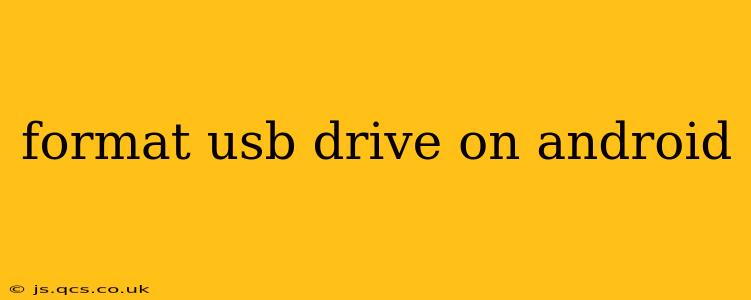Formatting a USB drive on your Android device can be a useful task for various reasons, from preparing a drive for new data to troubleshooting storage issues. However, the process isn't always straightforward, and understanding the nuances is crucial to avoid data loss. This guide will walk you through the process, addressing common questions and concerns along the way.
What File Systems Should I Use When Formatting My USB Drive?
Choosing the right file system is crucial when formatting a USB drive. Different file systems offer varying levels of compatibility and functionality. Two common choices are:
-
FAT32: This is a widely compatible file system, meaning it's readable by most devices, including Windows, macOS, Linux, and older game consoles. However, it has a maximum file size limit of 4GB, so it's not ideal for transferring large video files or other large files.
-
exFAT: This file system overcomes the 4GB file size limitation of FAT32 while maintaining good cross-platform compatibility. It's generally a better choice for modern devices and use cases, unless compatibility with very old devices is absolutely essential.
Choosing the right file system depends on your needs: if you need to transfer files larger than 4GB, exFAT is the way to go. If compatibility with older devices is paramount, FAT32 might be necessary.
Can I Format a USB Drive Directly on My Android Phone or Tablet?
Yes, you can typically format a USB drive directly on most Android devices. However, the process might vary slightly depending on your Android version and device manufacturer. The built-in file manager often has this functionality, but sometimes you might need a third-party file manager app.
How to Format a USB Drive on Android Using the Built-in File Manager?
The exact steps can vary depending on your Android version and device. However, the general process usually involves these steps:
- Connect the USB drive: Plug your USB drive into your Android device's USB port (or use a compatible adapter).
- Open the file manager: Locate your device's built-in file manager app. The name might vary (e.g., "Files," "My Files").
- Locate the USB drive: The file manager should detect your connected USB drive and list it as a storage location.
- Access the formatting options: This often involves long-pressing on the USB drive icon, selecting "More," or tapping a three-dot menu icon. Look for an option like "Format," "Properties," or "Settings."
- Choose the file system: Select either FAT32 or exFAT depending on your needs (see section above).
- Confirm formatting: A warning will likely appear indicating data loss. Carefully review the warning and confirm the formatting process if you're sure.
How to Format a USB Drive with a Third-Party File Manager App?
Many third-party file manager apps (like ES File Explorer or Solid Explorer) offer more advanced features, including formatting options. The specific steps vary per app, but the process generally mirrors the built-in file manager's steps. Consult the app's instructions for detailed guidance.
What Happens When I Format a USB Drive?
Formatting a USB drive erases all data on the drive. This is an irreversible process, so make sure you've backed up any important files before proceeding. Formatting prepares the drive for use by creating a new file system, enabling it to store new data.
My Android Doesn't Recognize My USB Drive. What Should I Do?
If your Android device isn't recognizing your USB drive, several troubleshooting steps can be taken:
- Try a different USB port: A faulty port might be the culprit.
- Try a different cable: A damaged cable can prevent detection.
- Restart your Android device: A simple restart can often solve minor connection issues.
- Check for physical damage: Inspect the USB drive for any visible damage.
- Try a different USB drive: If another USB drive works, the problem likely lies with the original drive.
Why is Formatting My USB Drive Important?
Formatting a USB drive is important for several reasons:
- Cleaning the Drive: Removing old files and data.
- Troubleshooting Errors: Fixing corruption or read/write errors.
- Preparing for New Data: Creating a clean slate for storing new information.
- Improving Performance: A well-formatted drive can often perform better.
This comprehensive guide covers various aspects of formatting a USB drive on Android, empowering you to manage your storage effectively and safely. Remember to always back up your important data before formatting to avoid any potential data loss.