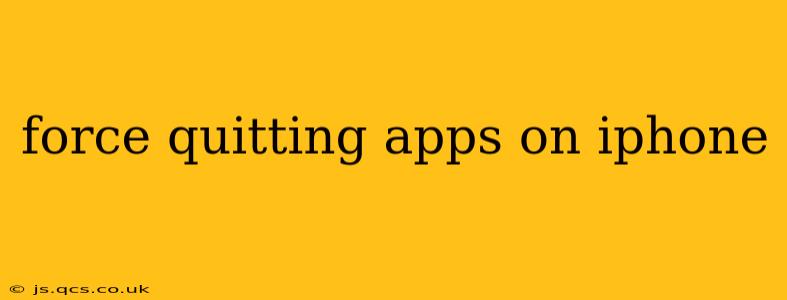Force quitting an app on your iPhone is a quick way to resolve minor glitches, free up RAM, and improve overall device performance. While it's not a solution for every problem, knowing how to do it is a valuable troubleshooting skill for any iPhone user. This guide will walk you through the process and answer some common questions.
How to Force Quit Apps on iPhone
The method for force quitting apps on iPhones depends on whether you have an iPhone X or later (with Face ID) or an older iPhone model (with a Home button).
For iPhones X and later (Face ID):
- Swipe up from the bottom of the screen and pause slightly in the middle. This will bring up the App Switcher.
- Swipe up on the app preview you want to close. You'll see the app card slide upwards and disappear. Repeat for each app you want to force quit.
For iPhones with a Home button:
- Double-click the Home button. This also brings up the App Switcher.
- Swipe up on the app preview you want to close. The app will disappear. Repeat for each app you wish to close.
Important Note: Force quitting an app closes it completely, meaning any unsaved progress will be lost. Always save your work before force quitting an app, especially those with ongoing activities like editing documents or composing emails.
Why Force Quitting Apps is Useful
Force quitting apps can be beneficial in several situations:
- App freezes or becomes unresponsive: If an app stops responding to input, force quitting is the first troubleshooting step.
- Battery drain: Apps running in the background can consume significant battery life. Force quitting apps you're not actively using can help extend battery life.
- Improved performance: Closing apps that are using a significant amount of RAM can free up resources and improve the overall responsiveness of your iPhone.
- Resolving minor glitches: Sometimes, simply force quitting an app and reopening it can fix minor bugs or errors.
What Happens When You Force Quit an App?
When you force quit an app, it's completely terminated from your iPhone's memory. This is different from simply minimizing an app; minimizing an app keeps it running in the background, albeit usually in a low-power state. Force quitting ensures the app is no longer active, freeing up resources.
Does Force Quitting Apps Regularly Improve Performance?
While occasionally force quitting apps can help, regularly force quitting every app isn't necessary and might not significantly improve performance. iOS is designed to manage background processes efficiently. Force quitting should be used as a troubleshooting tool rather than a regular maintenance task. Overdoing it won't provide noticeable benefits and may even slightly reduce efficiency in some cases.
When Should I Force Quit an App?
Force quit an app when:
- It's frozen or unresponsive. This is the most common and crucial reason.
- It's draining your battery excessively. If you suspect a specific app is causing unusually rapid battery drain, force quitting it can help identify the culprit.
- Your iPhone is running slowly. If your phone feels sluggish, try closing several apps running in the background to see if it improves performance.
However, remember that iOS manages app resources effectively, so force quitting apps proactively isn't usually necessary unless you're experiencing specific problems.
My App Keeps Crashing. What Should I Do?
If an app keeps crashing repeatedly after force quitting, try these steps:
- Check for updates: Ensure the app is up-to-date via the App Store.
- Restart your iPhone: A simple restart can often resolve temporary software glitches.
- Uninstall and reinstall the app: This can solve problems caused by corrupted installation files.
- Contact the app developer: If the problem persists, contact the app developer for support.
By understanding when and how to force quit apps on your iPhone, you can effectively troubleshoot minor issues and maintain optimal device performance. Remember that this is a tool best utilized when needed, not as a preventative measure.