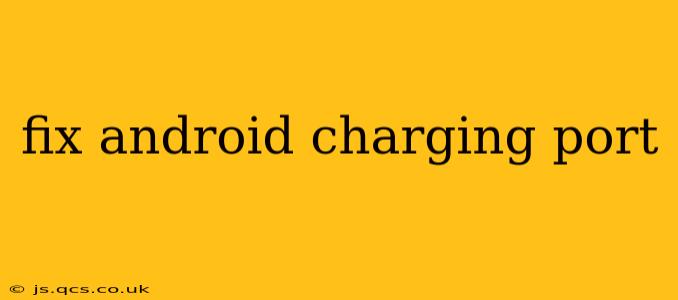A malfunctioning charging port can be incredibly frustrating, leaving your Android phone or tablet useless. This guide will walk you through troubleshooting, potential fixes, and when professional help is necessary. We'll cover everything from simple fixes to more involved repairs, helping you get your device back up and running.
Why Isn't My Android Charging?
Before diving into solutions, let's pinpoint the problem. Is your phone not charging at all, charging incredibly slowly, or only charging intermittently? Understanding the nature of the issue will help determine the best course of action. This could be due to several factors, including:
- Debris in the charging port: Lint, dust, and other debris can accumulate and obstruct proper connection.
- Damaged charging cable or adapter: A faulty cable or adapter is a common culprit.
- Loose or damaged charging port: Physical damage to the port itself can prevent proper charging.
- Software glitches: In rare cases, software issues can interfere with charging.
- Battery problems: A failing battery might also lead to charging issues.
How to Fix a Damaged Android Charging Port
Let's tackle some common fixes:
1. Clean the Charging Port
This is the first step, and often the solution. Use a compressed air canister to gently blow out any debris from the charging port. Avoid using sharp objects like pins or needles, as they could further damage the port. A soft-bristled brush can also be helpful for removing stubborn particles.
2. Try a Different Charging Cable and Adapter
A faulty cable or adapter is a frequently overlooked cause. Test your phone with a known-good cable and adapter. If charging works, you've identified the problem.
3. Check the Battery
A failing battery might prevent your device from charging properly, or cause it to charge extremely slowly. If you suspect this is the case, it might be time to have the battery replaced by a professional repair service.
4. Inspect the Charging Port for Physical Damage
Carefully examine the charging port for any visible damage, such as bent pins or a loose connector. If you see damage, professional repair is likely necessary.
5. Reboot Your Phone
Sometimes, a simple reboot can resolve software glitches that might be interfering with charging.
6. Software Updates
Ensure your Android device is running the latest software version. Updates often include bug fixes that may address charging issues.
When to Seek Professional Help
If the above steps don't resolve the issue, it's time to seek professional help. Attempting complex repairs without proper training and tools can cause further damage. A qualified technician has the expertise and equipment to diagnose and fix more serious problems, such as:
- Internal damage to the charging port: This often requires soldering and specialized tools.
- Damaged charging IC: This is an integrated circuit responsible for managing charging, and its replacement requires advanced skills.
Preventing Future Charging Port Issues
- Regular cleaning: Regularly clean your charging port to prevent debris buildup.
- Proper cable handling: Avoid bending or twisting your charging cable excessively.
- Use a protective case: A case can help shield your phone from impacts that could damage the charging port.
By following these steps, you can often resolve charging port problems on your own. However, remember that professional repair is sometimes necessary, especially if you suspect internal damage. Don't hesitate to seek expert help when needed to ensure the longevity of your device.