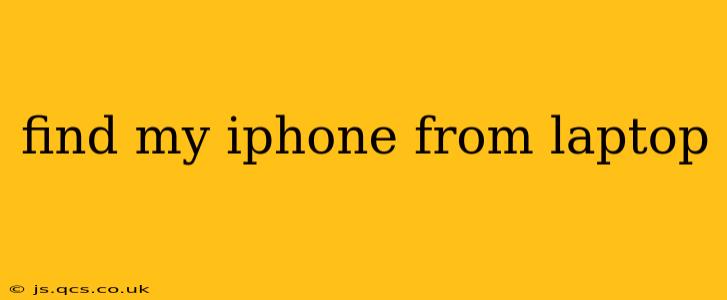Losing your iPhone is a stressful experience, but thankfully, Apple provides several ways to locate and secure your device, even from your laptop. This guide will walk you through the process, answering common questions and offering helpful tips to ensure you can find your iPhone quickly and efficiently.
How to Find My iPhone From a Laptop?
The primary method to locate your iPhone from a laptop involves using the iCloud website. Here's a step-by-step guide:
-
Open a web browser: Use any modern web browser (Chrome, Firefox, Safari, Edge) on your laptop.
-
Go to iCloud.com: Type
icloud.cominto the address bar and press Enter. -
Sign in with your Apple ID: Enter the Apple ID and password associated with your iPhone. This is the same Apple ID you use for the App Store, iMessage, and other Apple services. Ensure you're using the correct credentials; otherwise, you won't be able to access the Find My iPhone feature.
-
Select Find My: Once logged in, you'll see a grid of apps. Click on the "Find My" app icon.
-
Locate your iPhone: The map will display the approximate location of your iPhone (if it's online and location services are enabled). You'll see a notification sent to your iPhone letting you know it's being tracked. If your device is offline, it will show the last known location.
-
Take Action: From here, you have several options:
- Play Sound: If your iPhone is nearby, this will help you locate it.
- Lost Mode: This will lock your iPhone with a passcode and display a custom message with your contact information. This helps prevent unauthorized access to your data.
- Erase iPhone: This is a last resort and will permanently delete all data on your device. Use this only if you're certain you won't be able to recover your phone.
Can I Find My iPhone From My Laptop If It's Offline?
This is a common question. Unfortunately, if your iPhone is offline (turned off, no cellular or Wi-Fi connection), you won't be able to see its current location. However, iCloud will show you the last known location before it went offline. This can still be helpful in narrowing down the search area.
What If I Don't Remember My Apple ID or Password?
If you've forgotten your Apple ID or password, you'll need to recover them before you can use Find My iPhone. Apple provides a password reset process on the iCloud login page. Follow the instructions carefully to regain access to your account.
Can I Use Find My iPhone on a PC?
Yes, the iCloud website works on both Macs and PCs. The process is identical regardless of your operating system.
What If Find My iPhone Doesn't Work?
If you're having trouble using Find My iPhone, ensure that you've enabled the "Find My" feature on your iPhone before it went missing. This setting can be found in the Settings app under your Apple ID > Find My. Check your internet connection on your laptop and make sure you're using the correct Apple ID. Contact Apple Support if you continue to experience issues.
Is My Data Safe If My iPhone Is Lost or Stolen?
Activating Lost Mode or erasing your iPhone helps protect your personal data. Lost Mode locks your device, while erasing your iPhone removes all data permanently. However, it's still crucial to change your Apple ID password to further secure your account.
By following these steps and understanding the limitations of the Find My iPhone service, you can significantly increase your chances of recovering your lost or stolen device and protecting your data. Remember to regularly check your device's location settings and ensure Find My is always enabled.