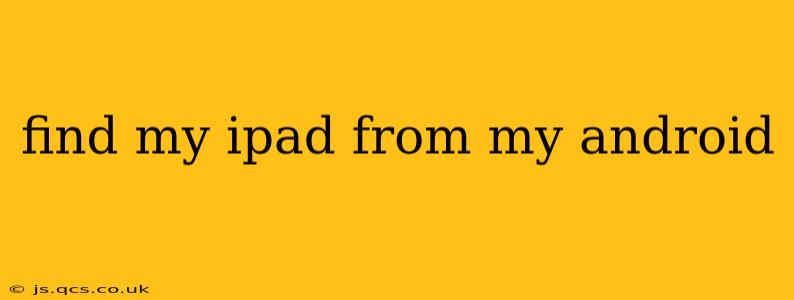Losing your iPad is undeniably frustrating. Thankfully, locating your missing device is often possible, even if you're using an Android phone. This guide will walk you through the process, addressing common questions and providing helpful tips. We'll cover various scenarios and offer solutions to help you find your iPad quickly and efficiently.
Can I Find My iPad Using My Android Phone?
Yes, you can locate your iPad using your Android phone, but not directly through an integrated app. Apple's "Find My" network relies on Apple's ecosystem. However, you can access the Find My service through a web browser on your Android device. This means you don't need an Apple device to use this critical feature.
How to Locate Your iPad from Your Android Phone
-
Access Find My on a Web Browser: Open your Android phone's web browser (Chrome, Firefox, etc.) and navigate to iCloud.com.
-
Sign In: Log in to your iCloud account using the same Apple ID and password associated with your iPad. Ensure your iPad is turned on, connected to the internet (Wi-Fi or cellular data), and has Find My enabled.
-
Locate Your iPad: Once logged in, you'll see a map showing the location of your iPad, if it's online. You'll also see options to play a sound, put it in Lost Mode, or erase it remotely.
-
Utilize the Options:
- Play Sound: If your iPad is nearby, this will help you locate it quickly.
- Lost Mode: This will lock your iPad and display a custom message with your contact information. Anyone who finds it will be able to contact you.
- Erase iPad: This will completely wipe your iPad's data, preventing unauthorized access to your personal information. Use this option as a last resort.
What if Find My is Not Enabled on My iPad?
If Find My was not enabled on your iPad before it was lost, you will unfortunately not be able to locate it remotely using Find My. This highlights the importance of enabling this feature on all your Apple devices.
How Do I Enable Find My on My iPad (For Future Use)?
- Go to Settings on your iPad.
- Tap on your Apple ID at the top.
- Tap Find My.
- Make sure Find My iPhone is turned on (it will also show the Find My network status).
- You might also want to enable Send Last Location so that even if your iPad is offline, its last known location is sent to iCloud.
What if My iPad Shows Offline in Find My?
If your iPad is offline, it means it's either turned off, out of range, or doesn't have an internet connection. The "Send Last Location" feature (mentioned above) will help, showing the last known location before it went offline. However, there's no guarantee that the location will be precise, especially if it's been some time.
Can I Use a Third-Party App to Find My iPad From My Android?
While several third-party apps claim to track lost devices across different platforms, none offer the same level of reliable integration and functionality as Apple's own Find My service. It's best to stick with the official method for the most accurate and secure results.
What Should I Do After I Find My iPad?
Once you've recovered your iPad, ensure you change your Apple ID password as a precaution. Review your privacy settings and ensure Find My remains enabled for future protection.
By following these steps and understanding the limitations, you can significantly increase your chances of recovering your lost iPad using your Android phone. Remember to enable Find My on all your Apple devices proactively to avoid future frustrations.