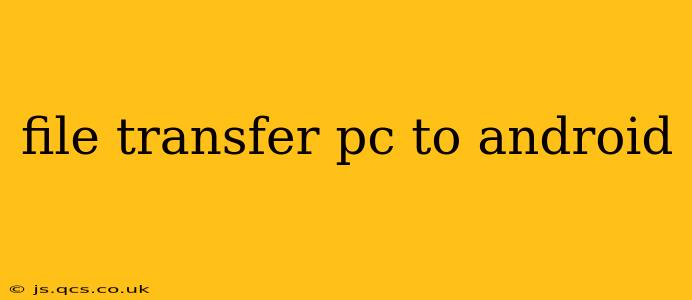Transferring files between your PC and Android device is a common task, whether you're moving photos, videos, documents, or other important data. This guide explores various methods, addressing common questions and ensuring a smooth, efficient file transfer process. We'll cover everything from simple methods like Bluetooth to more sophisticated options for larger files and seamless management.
What's the Easiest Way to Transfer Files from PC to Android?
The easiest method often depends on the file size and your tech comfort level. For small files, Bluetooth is a quick and readily available solution. Simply enable Bluetooth on both your PC and Android device, pair them, and then send the files. However, Bluetooth is slow for larger files and unsuitable for many files at once.
For larger files or multiple files, USB cable transfer remains a reliable and fast option. Connect your Android device to your PC using a USB cable, and your device should appear as a storage device on your PC. You can then drag and drop files directly. This method provides the quickest transfer speed and is the most compatible for all file types.
How Can I Transfer Files Wirelessly from PC to Android?
Wireless file transfer offers convenience, eliminating the need for cables. Several methods exist:
-
Cloud Storage Services: Services like Google Drive, Dropbox, OneDrive, and others allow you to upload files from your PC and then download them to your Android device. This is ideal for sharing files across multiple devices and platforms but requires an internet connection and the file to be uploaded before being downloaded.
-
Email: For small files, sending files via email is a simple solution. However, it's not suitable for large files due to size restrictions on most email providers.
-
AirDroid/Other File Transfer Apps: Many apps specialize in wireless file transfer between PCs and Android devices. These often provide features beyond simple file transfer, such as remote control of your Android device from your PC. Research available apps to find the best fit for your needs. These typically require app installation and network access.
Can I Transfer Files from PC to Android without USB Debugging?
Yes, you can transfer files from your PC to your Android without enabling USB debugging. USB debugging is primarily for developers and isn't required for basic file transfers using a USB cable. Simply connect your Android device using the cable, and it should automatically mount as a storage device. Note that this method will not work for all file transfer methods, such as many third-party apps.
How Do I Transfer Large Files from PC to Android?
For large files, a wired connection (USB) generally offers the best speed and reliability. However, for extremely large files or multiple large files, cloud storage services may be more convenient, although transfer times can vary greatly depending on your upload and download speeds. Consider compressing large files before transferring to save space and time.
What is the Fastest Way to Transfer Files from PC to Android?
The fastest way is typically a direct USB cable connection. This method avoids the overhead of wireless protocols and cloud storage upload/download times. However, speed may still vary depending on your cable, USB port, and device capabilities.
How to Transfer a Specific File Type (e.g., Videos, Pictures)?
Transferring specific file types (videos, pictures, documents) is handled similarly across all methods. Regardless of whether you’re using a USB cable, Bluetooth, cloud storage, or an app, select the target files, initiate the transfer process, and choose your destination folder on your Android device.
In summary, various methods exist to transfer files between your PC and Android device, each with its advantages and disadvantages. Choose the method that best suits your needs in terms of speed, file size, and convenience. Remember to always back up your important data to multiple locations.