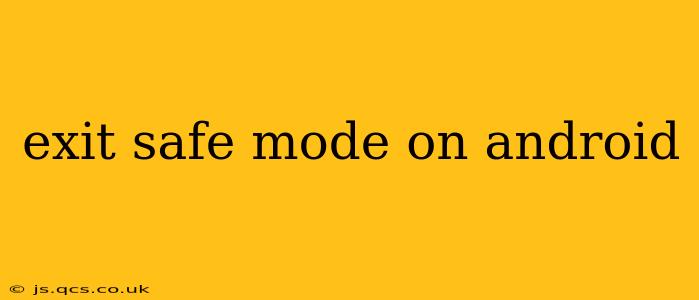Android's Safe Mode is a diagnostic tool that helps troubleshoot problems by running your phone with only essential apps and services. While useful for identifying problematic apps, it's not designed for long-term use. This guide provides a step-by-step approach to exiting Safe Mode on various Android devices, addressing common questions and potential issues.
How to Exit Safe Mode on Android?
The process of exiting Safe Mode is generally straightforward, but the exact steps might vary slightly depending on your Android version and phone manufacturer. Here's the most common method:
-
Power Off Your Phone: Completely turn off your Android device. This ensures a clean restart.
-
Power On Your Phone: Press and hold the power button to turn your phone back on.
That's it! In most cases, simply restarting your phone after it has been in Safe Mode will automatically exit Safe Mode. You should see the Safe Mode notification disappear from your screen. If the notification persists, try the following:
-
Force Restart: If a simple restart doesn't work, try a force restart. This involves holding down a combination of buttons (often the power button and volume buttons) for a few seconds until your phone restarts. The exact button combination varies greatly depending on the phone model; consult your phone's manual or online resources for your specific model.
-
Check for Updates: Ensure your phone's operating system and apps are updated to the latest versions. Outdated software can sometimes cause issues that trigger Safe Mode.
Why is My Phone Stuck in Safe Mode?
There are several reasons why your Android phone might get stuck in Safe Mode. The most common culprits include:
-
Recently Installed Apps: A newly installed app might be causing a conflict, forcing your phone into Safe Mode.
-
Corrupted System Files: Damaged system files can also trigger Safe Mode.
-
Software Glitches: Sometimes, simple software glitches can lead to Safe Mode activation.
-
Hardware Problems: While less common, hardware issues could also be the root cause.
How Do I Identify the App Causing Safe Mode?
If you suspect a recently installed app is the problem, try uninstalling it to see if it resolves the issue. If you're unsure which app is the culprit, you can try uninstalling apps one by one, restarting your phone after each uninstall, until Safe Mode is resolved.
What if I Can't Exit Safe Mode?
If you've tried the above steps and your phone remains in Safe Mode, it might indicate a more serious problem. Consider the following options:
-
Factory Reset: As a last resort, you can perform a factory reset. This will erase all data on your phone, so ensure you have a backup before proceeding. Remember that a factory reset should only be attempted if you've exhausted all other options.
-
Seek Professional Help: If you're still unable to exit Safe Mode after attempting the above steps, it's best to take your phone to a qualified repair technician or contact your phone's manufacturer for support.
Can I Use My Phone Normally in Safe Mode?
While you can use your phone in Safe Mode, its functionality is limited. Many apps and features might be unavailable or restricted. Exiting Safe Mode is crucial to restore full functionality.
My Phone Keeps Restarting and Going into Safe Mode. What Should I Do?
This is a strong indicator of a significant software or hardware problem. Try the troubleshooting steps above, prioritizing the less drastic options first (checking for updates, uninstalling recent apps). If the problem persists, a factory reset or professional repair is likely necessary.
By following these steps and understanding the potential causes, you should be able to successfully exit Safe Mode and restore your Android phone to its normal operating condition. Remember to always back up your data regularly to avoid data loss in the event of more serious issues.