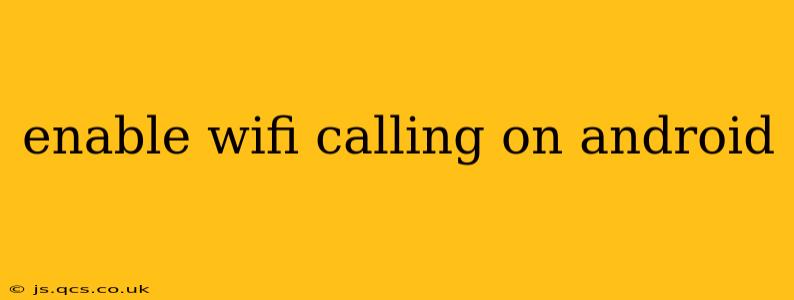WiFi calling is a fantastic feature that lets you make and receive calls over a WiFi network instead of your cellular data connection. This is incredibly useful in areas with poor cellular reception, saving you from dropped calls and frustrating communication issues. This guide will walk you through enabling WiFi calling on your Android device, troubleshooting common problems, and answering frequently asked questions.
How to Enable WiFi Calling on Android
The process of enabling WiFi calling varies slightly depending on your Android device and carrier. However, the general steps are similar:
-
Check Carrier Compatibility: Not all carriers support WiFi calling. Contact your mobile provider to confirm if your plan and device are compatible. This is the crucial first step – without carrier support, WiFi calling won't work.
-
Open the Phone App: Locate and open your default phone application.
-
Access Settings: The location of the settings menu varies, but it's usually accessible through three vertical dots (more options) in the top right corner, or a gear icon (settings) somewhere within the app.
-
Find WiFi Calling: Look for options like "WiFi calling," "Wi-Fi calls," "Call over Wi-Fi," or similar wording within the settings menu. The exact name differs between phone models and Android versions.
-
Enable WiFi Calling: Once you find the WiFi calling option, simply toggle the switch to "On" or check the box to enable it.
-
Confirm your Number: Your carrier might ask you to confirm your phone number for verification purposes. This is a security measure to ensure only you can activate this feature.
-
Select Preferred Network: Some devices let you choose whether to prioritize WiFi calling or your cellular network. Consider your needs and signal strength when making this selection.
Why Isn't WiFi Calling Working? Troubleshooting Common Issues
If you've followed the steps above and WiFi calling still isn't working, here are some common troubleshooting steps:
-
Check your WiFi connection: Ensure you have a strong and stable WiFi connection. A weak signal or intermittent connection will prevent WiFi calling from functioning properly. Try moving closer to your router or restarting your router and modem.
-
Restart your phone: A simple restart can often resolve temporary software glitches that might be interfering with WiFi calling.
-
Update your phone's software: Outdated software can sometimes cause compatibility issues. Check for any available system updates through your phone's settings.
-
Update your carrier settings: Your carrier periodically releases updates to their network settings. Check for and install these updates through your phone's settings (usually under "About Phone" or "System Updates").
-
Contact your carrier: If you've tried all the troubleshooting steps and WiFi calling still isn't working, contact your mobile carrier's technical support. They can diagnose any network-related problems or account-specific issues.
What are the benefits of using WiFi Calling?
-
Improved call quality in areas with poor cellular reception: This is the primary benefit. WiFi calling significantly enhances call clarity and reduces dropped calls in areas with weak cellular signals.
-
Cost savings: While not always the case, some carriers offer WiFi calling as a way to reduce your cellular data usage, potentially leading to lower bills.
-
Emergency calls: In some regions, WiFi calling can even enable emergency calls in areas with limited or no cellular coverage. However, it's crucial to check with your carrier on the availability of this feature.
Does WiFi calling use data?
While WiFi calling uses your WiFi network instead of your cellular data, it still consumes data. However, this data is typically consumed from your home internet plan rather than your mobile data allowance.
Can I use WiFi calling internationally?
The availability of WiFi calling internationally depends on your carrier and your roaming plan. Some carriers may offer international WiFi calling, while others may not. Check with your carrier for international roaming and WiFi calling options.
By following these steps and troubleshooting tips, you should be able to successfully enable WiFi calling on your Android device and enjoy the benefits of clearer calls and improved connectivity. Remember to always check with your carrier for the most accurate information and support.