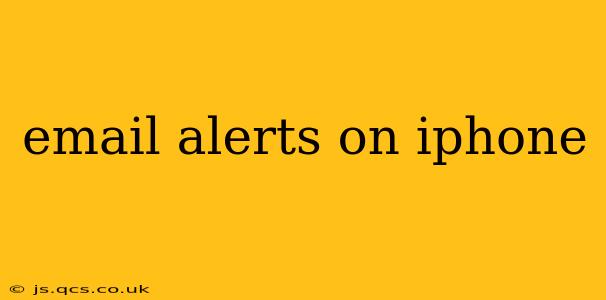Staying connected in today's fast-paced world is crucial, and email plays a central role. Your iPhone offers a robust system for managing email alerts, ensuring you're notified of important messages without being overwhelmed. This guide will explore how to customize your iPhone's email alerts to achieve the perfect balance between staying informed and maintaining peace of mind.
How Do I Get Email Notifications on My iPhone?
Most likely, you already receive email notifications. If not, ensure your email accounts are properly configured on your iPhone. Go to Settings > Passwords & Accounts and add your email accounts. Once added, notifications are usually enabled by default. However, the level of notification detail is customizable, allowing you to fine-tune the alerts to fit your needs.
How Do I Turn On Email Notifications on My iPhone?
Even if you've added your email accounts, you might need to explicitly enable notifications. Here's how:
- Go to Settings: Open the Settings app on your iPhone.
- Navigate to Notifications: Tap on "Notifications."
- Select Your Email App: Find the email app you use (e.g., Mail, Gmail, Outlook) and tap on it.
- Enable Notifications: Make sure the "Allow Notifications" toggle is switched on. If it's off, flip the switch to the right to turn it on.
How Can I Customize My Email Notifications on My iPhone?
This is where the real power of managing your email alerts lies. You can tailor the notifications to your preferences, ensuring you only receive alerts for important emails.
Alert Styles:
- Banners: These appear briefly at the top of your screen.
- Alerts: These are full-screen notifications that require interaction to dismiss.
- None: You'll receive no notification at all.
You can choose the alert style within the notification settings for each email account.
Sounds:
Assign a custom sound to your email notifications to distinguish them from other app alerts. You can choose from a variety of built-in sounds or even select a custom ringtone.
Preview Options:
Control how much information is displayed in the notification. Options range from showing no preview to displaying the full email content (not recommended for security reasons).
Notification Grouping:
Group similar notifications together (by app or sender) to reduce clutter and improve notification management.
How Often Do I Get Email Notifications on My iPhone?
The frequency of email notifications depends on your settings. You can configure them to receive alerts immediately, or to be grouped and delivered at intervals (e.g., hourly, daily). The best frequency depends entirely on your workflow and email volume. Experiment to find the optimal balance.
How Do I Stop Getting Email Notifications on My iPhone?
Sometimes, you might need to temporarily or permanently silence email alerts.
- Do Not Disturb (DND): Activate DND to mute all notifications, including emails, during specified times or while your screen is locked.
- Turn Off Notifications: As described earlier, simply toggling the "Allow Notifications" switch to the off position will completely disable notifications for a specific email account.
- Focus Mode: Utilize iOS Focus modes to silence notifications from specific apps (including email) during work, sleep, or other designated periods. This provides a more granular level of control than DND.
How Can I Set Different Notification Settings for Different Email Accounts?
Your iPhone allows separate notification settings for each email account. This is crucial for managing alerts from various sources. For example, you may prefer immediate notifications for your work email but only daily summaries for newsletters. Adjust settings individually for each account within the Notifications section of Settings.
By mastering these settings, you can transform your iPhone's email notification system into a powerful tool for staying informed and productive without the constant barrage of alerts. Remember to regularly review and adjust your settings to optimize your experience.