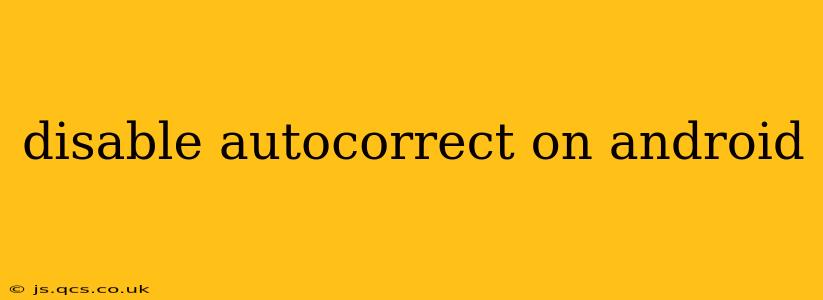Android's autocorrect feature, while helpful for many, can sometimes be more frustrating than useful. Whether it's constantly changing perfectly good words or stubbornly refusing to recognize your unique spelling, disabling or adjusting autocorrect is a common need for Android users. This comprehensive guide will walk you through several methods to tame or completely disable this persistent feature, depending on your Android version and keyboard app.
What is Autocorrect and Why Would I Want to Disable It?
Autocorrect is a built-in feature designed to predict and correct spelling and grammatical errors as you type. While intended to improve typing speed and accuracy, its overzealous nature often leads to unintended changes and frustrating corrections. Many users find it intrusive, hindering their writing flow and leading to errors rather than preventing them. Disabling autocorrection allows for more control over your typing experience, especially when using slang, nicknames, or proper nouns that aren't readily recognized by the system.
How to Disable Autocorrect on Different Android Keyboards
The exact method for disabling autocorrect varies depending on the keyboard app you're using. Android's flexibility allows for various keyboard choices, from the default Gboard to numerous third-party options.
Disabling Autocorrect on Gboard (Google Keyboard)
Gboard is the default keyboard for many Android devices. Here's how to disable autocorrection on Gboard:
- Open Gboard settings: Long-press on the Gboard icon, then tap on the "Settings" option. (If there's no "Settings" option, you might need to go to your phone's Settings, then Languages & Input, then select Gboard and choose Settings.)
- Text correction: Locate the "Text correction" section. This section usually contains options for autocorrection, suggestions, and other related features.
- Disable autocorrection: Toggle off the "Autocorrection" switch. You may also want to explore other options within this section, such as "Show suggestions" or "Auto-capitalization," to fine-tune the keyboard's behavior to your preference.
Disabling Autocorrect on Other Keyboards
For keyboards other than Gboard, the steps might differ slightly. Generally, you'll find the settings in a similar manner:
- Access Keyboard Settings: Look for your keyboard's settings within your phone's main settings menu (usually under "System" or "Language & Input").
- Locate Autocorrect Settings: Within your keyboard's settings, look for options related to "autocorrect," "spell check," or "text correction."
- Disable the Feature: Toggle off the relevant switch or uncheck the option to disable autocorrect. The exact wording and location of this setting vary across different keyboard apps. Consult your keyboard's help documentation if you encounter difficulties.
How to Turn Off Auto-Capitalization on Android?
This is often located in the same Text Correction settings as autocorrect. Look for a toggle or checkbox labeled "Auto-Capitalization" and switch it off.
What if I Only Want to Reduce Autocorrect, Not Disable It Completely?
If you find autocorrect overly aggressive but still appreciate its assistance occasionally, you can adjust its sensitivity instead of disabling it altogether. Most keyboards offer settings to control the aggressiveness of autocorrection and the types of suggestions provided. Experiment with these settings to find a balance that suits your typing style. Look for options like "Suggestion strength" or similar settings within your keyboard's options.
Does Disabling Autocorrect Affect Other Features?
Disabling autocorrect primarily impacts the automatic correction of spelling errors. Other features, such as predictive text (suggestions), auto-capitalization, and word prediction, typically remain active unless you explicitly disable them as well.
Can I Re-enable Autocorrect Later?
Absolutely! Simply follow the same steps outlined above, but this time, toggle the "Autocorrection" switch back on.
This guide provides a comprehensive overview of disabling autocorrect on Android. Remember to consult your keyboard app's documentation for specific instructions if you're unsure. Finding the perfect balance between autocorrect assistance and manual control will enhance your typing experience on your Android device.