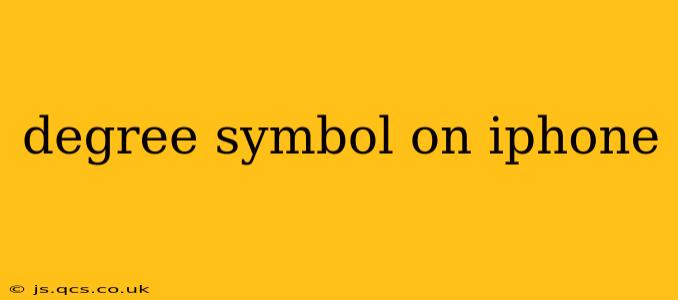The degree symbol (°) is a common character needed for various purposes, from expressing temperatures to representing angles in calculations. Finding it on your iPhone keyboard might seem tricky at first, but it's surprisingly straightforward. This guide covers multiple methods to ensure you can easily access this symbol, regardless of your iPhone model or iOS version.
How to Type the Degree Symbol Using the Keyboard
The simplest way to type the degree symbol is directly from your keyboard, provided you have the correct keyboard layout enabled.
- Open any app: Start by opening an app where you'd like to use the degree symbol, like Notes, Messages, or a document editor.
- Access the keyboard: Tap in a text field to bring up the keyboard.
- Locate the numeric keyboard: If you're not already on the numeric keyboard, tap the "123" key.
- Hold down the number '0': Press and hold the "0" key. A small menu should appear containing various symbols, including the degree symbol (°).
- Select the degree symbol: Tap on the degree symbol to insert it into your text.
What if I Don't See the Degree Symbol?
Sometimes, the degree symbol isn't immediately visible. Here are a few troubleshooting steps:
1. Checking Your Keyboard Language and Settings:
Ensure your keyboard is set to a language that supports the degree symbol. Most languages do, but inconsistencies can occasionally occur. Go to Settings > General > Keyboard > Keyboards and check your added keyboards. If you suspect a problem, try adding or removing keyboards, then restarting your device.
2. Using the Globe Icon:
If the previous methods don't work, try using the globe icon on your keyboard. This icon allows you to switch between different keyboard layouts. Switching between layouts might reveal the degree symbol within another keyboard option.
Alternative Methods for Inputting the Degree Symbol
If you still have trouble accessing the degree symbol through the keyboard, alternative methods can be used:
1. Copy and Paste:
You can find the degree symbol online through a simple Google search and then copy and paste it into your iPhone text field. This is a quick and reliable workaround.
2. Using a Third-Party Keyboard App:
Several third-party keyboard apps offer extensive symbol libraries, including the degree symbol. These apps often provide more customizable options and might offer a more intuitive way to access special characters.
Frequently Asked Questions (FAQ)
Where is the degree symbol on my iPhone keyboard?
The degree symbol is usually accessible by holding down the "0" key on the numeric keyboard. A pop-up menu will appear, showing various symbols, including the degree symbol.
My iPhone doesn't show the degree symbol; what should I do?
First, check your keyboard settings to make sure your keyboard language supports the character. Try using the globe icon to switch between keyboard layouts. If all else fails, consider using the copy-paste method or a third-party keyboard app.
Can I use the degree symbol in all iPhone apps?
Yes, the degree symbol should work in most standard iPhone text input fields across various apps. However, some specialized apps might have limitations.
Why can't I find the degree symbol on my numeric keypad?
This can happen if your keyboard language is set to one that doesn't include the degree symbol in the readily accessible character set. Refer to the troubleshooting steps above to address this issue.
By following these methods, you should be able to easily locate and use the degree symbol on your iPhone. Remember that the exact placement of the character might differ slightly based on your iOS version and keyboard language settings.