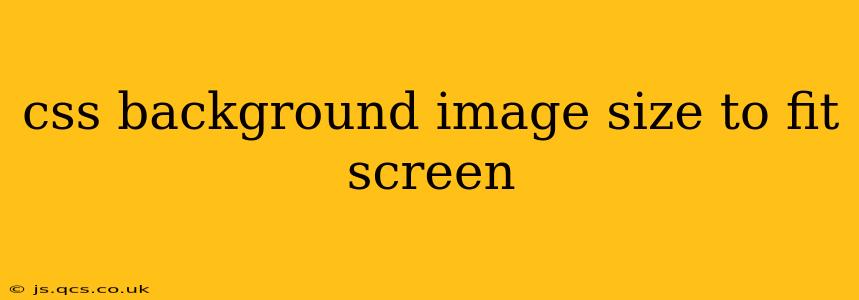Choosing the right way to scale a background image to perfectly fit your screen can be tricky. You want a crisp, clear image that doesn't distort or leave awkward gaps, regardless of the user's screen size or device. This guide will walk you through several methods to achieve the perfect fit, explaining the pros and cons of each approach. We'll cover the most common techniques and address frequently asked questions to help you master background image scaling.
How to Make a Background Image Fit the Entire Screen Using CSS?
This is the core question, and there isn't one single "best" answer. The ideal solution depends on your desired visual effect. Do you want the image to maintain its aspect ratio, potentially leaving some areas uncovered? Or do you prioritize covering the entire screen, even if it means stretching or distorting the image?
Here are the most popular methods:
1. background-size: cover;
This is the most straightforward solution for ensuring your background image completely covers the viewport, regardless of the aspect ratio. The image will be scaled to fit the container while maintaining its aspect ratio. This means parts of the image might be cropped to avoid leaving empty space.
.container {
background-image: url("your-image.jpg");
background-size: cover;
background-position: center; /* Centers the image */
background-repeat: no-repeat; /* Prevents image repetition */
width: 100%;
height: 100vh; /* 100% of the viewport height */
}
Pros: Simple to implement, ensures full screen coverage.
Cons: Parts of the image may be cropped, potentially losing important details.
2. background-size: contain;
This option scales the image to fit entirely within the container while maintaining its aspect ratio. This will result in letterboxing or pillarboxing (black bars) if the aspect ratio of the image and container don't match.
.container {
background-image: url("your-image.jpg");
background-size: contain;
background-position: center;
background-repeat: no-repeat;
width: 100%;
height: 100vh;
}
Pros: Maintains the image's aspect ratio, avoids cropping.
Cons: May leave empty space around the image.
3. Using width and height Properties (Precise Control)
For complete control, you can explicitly set the width and height of the background image within the CSS. However, this requires knowing the exact dimensions of the image and can be less responsive to different screen sizes.
.container {
background-image: url("your-image.jpg");
background-size: 1920px 1080px; /* Example dimensions */
background-position: center;
background-repeat: no-repeat;
width: 100%;
height: 100vh;
}
Pros: Offers pixel-perfect control.
Cons: Less responsive, requires knowing image dimensions, may not scale well across devices.
How Do I Make a Background Image Responsive?
Responsiveness is crucial for a great user experience. The methods described above, particularly background-size: cover; and background-size: contain;, already provide a degree of responsiveness. However, to ensure optimal performance across all devices, consider these points:
- Use optimized images: Employ image compression techniques to reduce file sizes without significant quality loss. This improves loading times, especially on mobile devices.
- Use appropriate image formats: Consider using formats like WebP, which offer better compression than JPEG or PNG.
- Lazy loading: Delay loading of the background image until it's visible in the viewport. This improves initial page load times.
What is the Difference Between background-size: cover and background-size: contain?
The key difference lies in how the image is scaled to fit its container:
cover: Scales the image to completely cover the container, potentially cropping parts of the image.contain: Scales the image to fit entirely within the container, maintaining its aspect ratio and potentially leaving empty space.
How Can I Center a Background Image?
Centering is achieved using the background-position property, setting it to center:
background-position: center;
This centers both horizontally and vertically.
By understanding these methods and choosing the right approach for your specific needs, you can create visually appealing and responsive websites with stunning background images. Remember to always test your implementation across different devices and screen sizes to ensure optimal results.