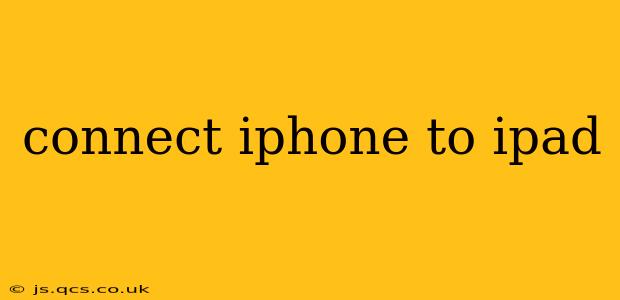Connecting your iPhone to your iPad might seem like a simple task, but the method depends on what you're trying to achieve. Are you looking to share files, mirror your iPhone's screen, or use your iPad as a secondary display? This guide will walk you through various connection methods and answer common questions.
Can I Directly Connect My iPhone to My iPad?
No, you can't directly connect an iPhone to an iPad with a cable in the same way you connect them to a computer. There's no built-in port or functionality for a direct physical connection between the two devices. Instead, you need to leverage other methods depending on your goal.
How Can I Transfer Files Between My iPhone and iPad?
The most common reason for wanting to "connect" an iPhone and iPad is to transfer files. Here are several effective ways to achieve this:
-
AirDrop: This is the easiest and most convenient method for transferring photos, videos, documents, and other files wirelessly. Ensure both devices are on the same Wi-Fi network and Bluetooth is enabled. Open the file you want to share on your iPhone, tap the share icon, and select your iPad from the AirDrop list.
-
iCloud Drive: This cloud storage service allows seamless file sharing between Apple devices. Upload files to iCloud Drive on your iPhone, and they'll be accessible on your iPad (and vice-versa). This method requires sufficient iCloud storage.
-
Third-Party Apps: Several apps specialize in file transfer between iOS devices. These offer features like sending larger files or managing file types more effectively than AirDrop. Research apps in the App Store to find one that suits your needs.
Can I Mirror My iPhone Screen on My iPad?
Unfortunately, there's no built-in feature to directly mirror your iPhone's screen onto your iPad. Apple doesn't offer this functionality. While some third-party apps claim to offer screen mirroring, they often have limitations and may not be reliable.
Can I Use My iPad as a Second Screen for My iPhone?
No, iOS doesn't support using an iPad as an extended display for an iPhone. This functionality is primarily available for Macs connecting to iPads or iPhones connecting to external displays.
What About Using a USB-C Hub?
Connecting both devices to a USB-C hub won't enable direct communication between the iPhone and iPad. A hub is intended for connecting peripherals to a single device, not for facilitating communication between two devices.
How Can I Share My iPhone's Internet Connection with My iPad?
You can easily share your iPhone's internet connection with your iPad using Personal Hotspot.
- On your iPhone: Go to Settings > Personal Hotspot and turn it on.
- On your iPad: Go to Settings > Wi-Fi, select your iPhone's Hotspot from the list of available networks, and enter the password (shown on your iPhone).
Now your iPad will use your iPhone's cellular data connection. Be aware that this will consume your iPhone's cellular data plan.
Troubleshooting Connection Issues
If you're encountering problems, try these steps:
- Check Wi-Fi and Bluetooth: Ensure both devices are connected to the same Wi-Fi network and have Bluetooth enabled for AirDrop.
- Restart Devices: A simple restart can often resolve temporary software glitches.
- Update iOS: Make sure both your iPhone and iPad are running the latest version of iOS.
- Check iCloud Settings: Verify that iCloud Drive is properly set up and configured on both devices.
By understanding the different methods and potential limitations, you can effectively transfer files and utilize other shared functionalities between your iPhone and iPad without needing a direct physical connection. Remember that AirDrop and iCloud Drive are your best options for seamless file sharing between these Apple devices.