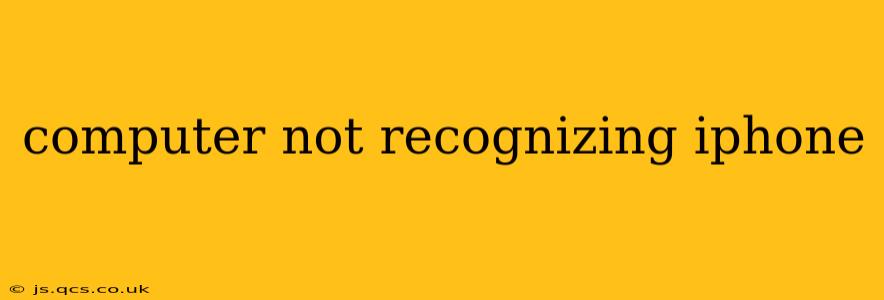Is your computer suddenly ignoring your iPhone? This frustrating issue can stem from a variety of causes, ranging from simple connection problems to more complex software glitches. Don't panic! This comprehensive guide will walk you through troubleshooting steps to get your iPhone recognized again.
Why Isn't My Computer Recognizing My iPhone?
This is the million-dollar question, and the answer often depends on the specifics of your setup. Several factors could be at play:
- Faulty Cable: The most common culprit is a damaged or incompatible USB cable.
- Outdated Software: Your computer's operating system or iTunes/Finder (depending on your macOS version) might need an update.
- Driver Issues: The necessary drivers for your iPhone might be corrupted or missing.
- USB Port Problems: The USB port you're using could be malfunctioning.
- Software Conflicts: Conflicting software or security settings can sometimes interfere with the connection.
- iPhone Software Issues: A bug or glitch within your iPhone's iOS could be the root cause.
Let's tackle each of these potential issues one by one.
How Do I Fix My Computer Not Recognizing My iPhone?
1. Check the Cable and USB Port
This is the first and easiest step.
- Inspect the Cable: Carefully examine your USB cable for any signs of damage, such as fraying, bending, or kinks. Try a different cable if possible – a known good one. Using a certified Apple cable is always recommended.
- Try Different Ports: Test different USB ports on your computer. Some ports might be disabled or malfunctioning. Try both USB-A and USB-C ports if your computer has them.
- Restart Your Devices: A simple restart can sometimes resolve temporary connection problems. Restart both your computer and your iPhone.
2. Update Your Software
Outdated software is a frequent cause of connectivity issues.
- Update Your Computer's OS: Ensure your computer is running the latest version of Windows or macOS. Check for updates through your system settings.
- Update Your iPhone's iOS: Make sure your iPhone's iOS is up-to-date. Go to Settings > General > Software Update on your iPhone.
3. Check Your Drivers (Windows)
Windows users might need to check their drivers.
- Device Manager: Open the Device Manager (search for it in the Windows search bar).
- Universal Serial Bus controllers: Expand this section. Look for any devices with yellow exclamation marks, indicating a driver problem. If found, right-click and select "Update driver."
4. Restart Your Computer and iPhone (Again, but with a Twist!)
Sometimes, a simple restart isn't enough. Try a forced restart:
- iPhone (Depending on Model): Look up the specific instructions for a forced restart for your iPhone model online. This usually involves a combination of pressing and holding different buttons.
- Computer: Completely shut down your computer, wait a few seconds, then restart it.
5. Check Your Security Software
Antivirus or firewall software might be blocking the connection.
- Temporarily Disable: Temporarily disable your security software to see if this resolves the issue. If it does, add an exception for iTunes/Finder and your iPhone in your security settings.
6. Restore Your iPhone (Last Resort)
If none of the above steps work, restoring your iPhone as a last resort might be necessary. Back up your data first! You can do this through iCloud or a computer. Restoring your iPhone will erase all data, so this should only be attempted if you have a backup. Instructions for restoring can be found on Apple's support website.
7. Check for Hardware Problems
If the problem persists after trying all the above, there might be a hardware issue with either your computer's USB ports, your iPhone's charging port, or the cable itself.
Troubleshooting Tips from the Experts
Remember to always consult Apple's official support website for the most up-to-date and specific troubleshooting instructions for your iPhone model and computer operating system.
By following these steps, you should be able to resolve the issue of your computer not recognizing your iPhone. Remember to be patient and methodical in your troubleshooting. Good luck!