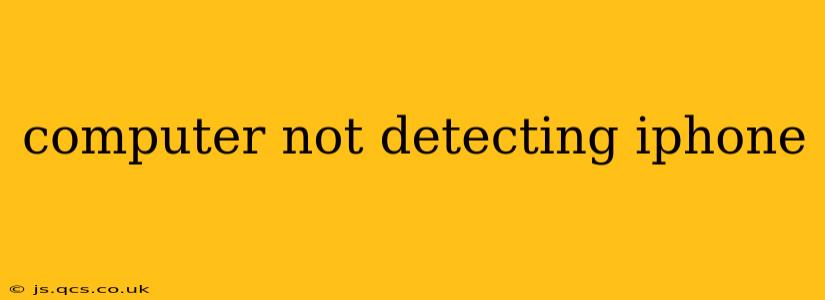Is your computer refusing to acknowledge your iPhone? This frustrating issue can stem from various problems, ranging from simple connection errors to more complex software glitches. This comprehensive guide will walk you through troubleshooting steps to get your iPhone recognized by your computer again.
Why Isn't My Computer Detecting My iPhone?
This is the most common question surrounding this issue. The reasons are multifaceted, and often the solution involves systematically checking each possibility. Here's a breakdown of common causes:
- Faulty Cable: The most frequent culprit is a damaged or incompatible USB cable. A frayed cable, loose connections, or a cable not designed for data transfer can all prevent your computer from recognizing your iPhone.
- Incorrect USB Port: Try different USB ports on your computer. Some ports may be disabled, malfunctioning, or only support charging, not data transfer. Consider using a port directly on the computer itself (not a USB hub).
- Software Glitches: Outdated drivers, operating system bugs, or corrupted software on either your computer or iPhone can interfere with the connection.
- iPhone Issues: A problem with your iPhone's software or hardware could be blocking the connection. This could include a corrupted iOS installation or a hardware fault within the charging port itself.
- Firewall or Antivirus Interference: Security software can sometimes block communication between your iPhone and your computer. Temporarily disabling these programs can help determine if this is the issue.
- USB Power Delivery Issues: Some USB ports deliver less power than others. If you're trying to connect while also charging, this could be the culprit. Try a different, more powerful port.
How to Fix My iPhone Not Showing Up on My Computer?
Let's tackle these potential problems with practical solutions:
1. Check the Cable and Ports
- Inspect the Cable: Carefully examine your USB cable for any signs of damage, such as fraying, bending, or broken wires. Try a different, known-good USB cable specifically designed for data transfer (not just charging). Apple's Lightning cables are best suited to prevent connection problems.
- Try Different Ports: Test different USB ports on your computer, including those directly on the motherboard (not on a USB hub). USB 3.0 or 3.1 ports usually offer better compatibility.
- Restart Your Computer and iPhone: A simple restart can often resolve temporary software glitches. Restart both your computer and your iPhone and try connecting them again.
2. Update Drivers (Windows)
If you're using a Windows computer, outdated or corrupted drivers can prevent your computer from recognizing your iPhone.
- Update iTunes/Apple Software Update: Ensure your iTunes or Apple Software Update is up to date. This often includes the necessary drivers for iPhone connectivity.
- Check Device Manager: Open Device Manager (search for it in the Windows search bar). Look for any errors or yellow exclamation marks next to your iPhone or USB devices. If found, try to update or reinstall the drivers.
3. Software Updates (Mac & iOS)
- Update macOS: Make sure your macOS is up-to-date. Go to System Preferences > Software Update.
- Update iOS: Update your iPhone's iOS to the latest version. Go to Settings > General > Software Update on your iPhone.
4. Check Security Software
Temporarily disable your firewall or antivirus software to see if it's interfering with the connection. If disabling them resolves the issue, you may need to configure your security software to allow communication with your iPhone.
5. Force Restart Your iPhone
A force restart can sometimes resolve software glitches preventing your computer from detecting the device. The method varies depending on your iPhone model (search online for "force restart iPhone [your model]").
6. Reset Your iPhone's Network Settings (If Necessary)
If you suspect network settings are interfering, try resetting your iPhone's network settings (Settings > General > Transfer or Reset iPhone > Reset > Reset Network Settings). Note that this will remove saved Wi-Fi passwords and Bluetooth pairings.
7. Check for Hardware Issues
If none of the above steps work, there might be a hardware problem with your iPhone's charging port or internal components. It's best to seek professional repair assistance from an authorized Apple service center in this case.
By systematically working through these troubleshooting steps, you should be able to identify and resolve the issue preventing your computer from detecting your iPhone. Remember to always back up your data regularly to avoid potential data loss.