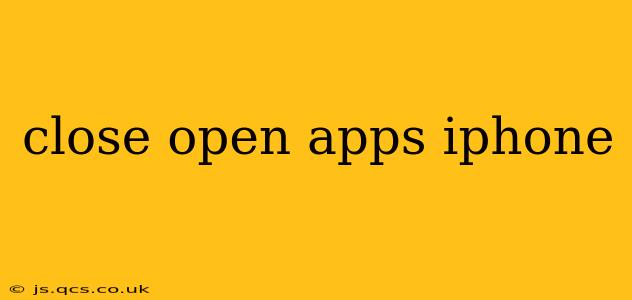Keeping your iPhone running smoothly involves more than just charging it. Managing your open apps is crucial for optimizing performance, extending battery life, and freeing up valuable resources. This guide will walk you through the various methods of closing apps on your iPhone, clarifying common misconceptions and offering tips for best practices.
How to Close Apps on iPhone: The Swipe-Up Method
The most common and efficient way to close apps on an iPhone is using the app switcher. This method allows you to see all your recently used apps and then individually close them.
-
Access the App Switcher: Swipe up from the bottom of the screen and pause slightly in the middle. This will reveal your recently used apps in a card-like format. On iPhones with a Home button (older models), double-click the Home button to access the app switcher.
-
Locate the App: Find the app you want to close within the app switcher.
-
Close the App: Swipe up on the app's preview card and hold for a moment until it disappears from the screen. This action closes the app and frees up the resources it was using.
Important Note: This method closes the app, meaning it's no longer actively running in the background. It doesn't necessarily "kill" the app in the same way you might forcefully quit an app on a computer. iOS intelligently manages background processes, so simply closing an app through this method is usually sufficient.
Do I Need to Close Apps on My iPhone?
This is a frequently asked question, and the answer is nuanced. While constantly closing apps isn't necessary and can even be counterproductive (reopening them takes time and resources), there are situations where it's beneficial:
-
Battery Life: If you notice your battery draining faster than usual, closing apps you're not actively using can help conserve power. Apps running in the background consume energy, especially those with active location services or data connections.
-
Performance Issues: If your iPhone is running slowly or lagging, closing some background apps may improve responsiveness. This is especially true if you have many apps open simultaneously.
-
Specific Apps: Some apps, particularly those known for resource-intensive operations, may benefit from being closed regularly to prevent performance issues.
What Happens When I Close an App?
Closing an app using the swipe-up method essentially suspends its processes. The app's data is saved, and you can quickly resume where you left off. Unlike forcing an app to quit (which is usually unnecessary), closing through the app switcher is a gentler approach.
How to Force Quit an App on iPhone (Rarely Necessary)
While usually unnecessary, you can force quit an app if it becomes unresponsive or frozen. This is a more aggressive method than simply closing an app:
-
Double-click (or swipe up and pause) to open the App Switcher.
-
Locate the frozen app.
-
Swipe up firmly and hold on the app’s preview card. This will force the app to quit.
My iPhone is Still Slow After Closing Apps. What Should I Do?
If your iPhone is still experiencing performance issues even after closing apps, try these additional steps:
-
Restart Your iPhone: A simple restart can often resolve temporary glitches and free up system resources.
-
Check for iOS Updates: Ensure your iPhone is running the latest version of iOS. Updates often include performance improvements and bug fixes.
-
Delete Unused Apps: Removing apps you no longer use can free up storage space and improve performance.
-
Check Storage: If your storage is full, it can significantly impact performance. Delete unnecessary files, photos, and videos.
-
Contact Apple Support: If the problem persists, consider contacting Apple Support for further assistance. There may be a more serious issue requiring professional attention.
This comprehensive guide provides a clear understanding of managing open apps on your iPhone, empowering you to optimize your device's performance and enhance your overall user experience. Remember, while regularly closing apps isn't mandatory, it can be a helpful tool for troubleshooting and improving your iPhone's efficiency.