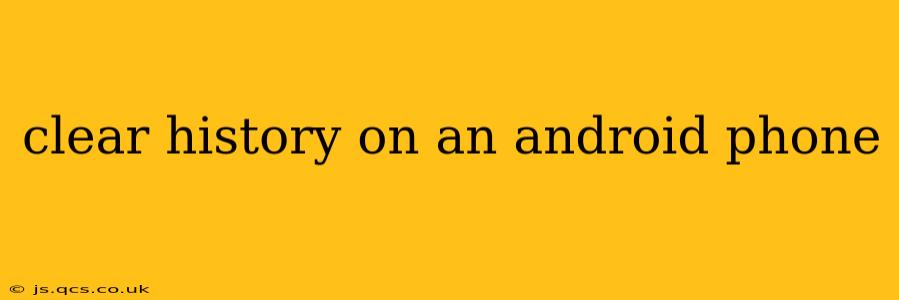Maintaining a clean digital footprint on your Android phone is crucial for privacy, security, and optimal performance. This guide covers various aspects of clearing your history, ensuring you understand how to effectively manage your data. We'll address common questions and concerns, providing a step-by-step approach for different types of history.
What Kind of History Can I Clear on My Android?
This is a key question. Your Android phone stores various types of history, including:
- Browser History: This records websites you've visited.
- App History: Many apps track your usage, creating a history of your activity within the app.
- Search History: This logs your searches on Google and other search engines.
- Download History: A record of all files you've downloaded.
- Location History: Tracks your geographic movements.
- Call History: A log of your incoming and outgoing calls.
- Clipboard History: A record of the text you've copied.
Clearing each of these requires different steps, as detailed below.
How Do I Clear My Browser History on Android?
Clearing your browser history varies slightly depending on the browser you use (Chrome, Firefox, Samsung Internet, etc.), but the general steps are similar:
- Open your browser: Locate the browser app icon (usually Chrome) and tap it to open.
- Access settings: Look for a three-dot menu (usually in the top right corner) and tap it. Select "Settings" or a similar option.
- Find History: Navigate to the "History" section. You might see options like "Clear Browsing Data" or "Clear History."
- Select data to clear: You can choose to clear your browsing history, cookies and site data, cached images and files, and passwords. Select what you want to remove.
- Confirm: Tap the "Clear data" or "Clear browsing data" button to confirm.
Note: Clearing browsing data might log you out of websites and require you to re-enter passwords.
How Do I Clear My Google Search History?
Your Google search history is separate from your browser history. To clear it:
- Open the Google app or your browser and go to myactivity.google.com.
- Review your activity: You'll see a list of your searches and other Google activity.
- Delete individual items or clear your entire history: You can delete specific items or use the options to delete your activity by date range or for all time.
Remember, this clears your Google search history, not necessarily the history within individual browsers.
How Do I Clear My App History on Android?
There's no single "app history" to clear universally. Each app manages its own data. Some apps offer a "clear cache" or "clear data" option within their settings. This will vary depending on the app. To find these options:
- Go to your phone's Settings.
- Select "Apps" or "Applications."
- Find the specific app.
- Tap "Storage" or "Storage & cache."
- Look for "Clear cache" and "Clear data." Be aware that "Clear data" will remove all app data, including login information and settings.
How Do I Clear My Location History?
To manage your Google Location History:
- Go to myactivity.google.com.
- Navigate to Location History: You should see an option to manage your Location History.
- Pause or delete your location history: You can pause the tracking of your location or delete existing data.
How Do I Clear My Call History on Android?
Clearing your call log is generally straightforward:
- Open your Phone app.
- Usually, you'll find a three-dot menu (or similar).
- Select "Clear call history" or a similar option.
Can I Clear My Entire Android Phone History?
There's no single button to wipe all history. You need to clear each type of history individually, as outlined above. Performing a factory reset will erase almost everything, but it's a drastic measure and requires backing up your data first.
This guide aims to give you a comprehensive understanding of how to clear various types of history on your Android phone. Remember to always back up important data before performing any major data clearing actions. Always prioritize your privacy and manage your digital footprint accordingly.