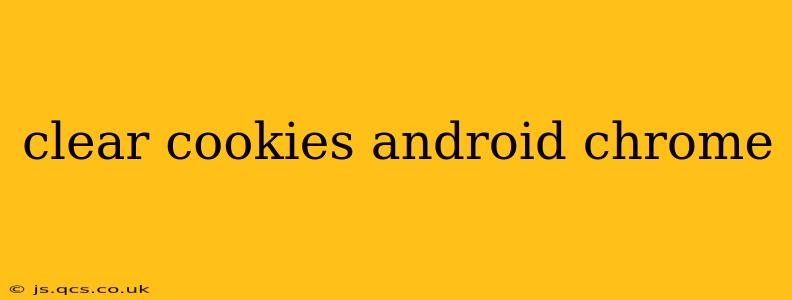Maintaining your online privacy and security is crucial, and a key aspect of this involves managing your browser's cookies. Cookies are small files websites store on your device to remember your preferences and browsing activity. While convenient for features like remembering logins, they can also pose privacy risks if not managed properly. This guide will walk you through how to clear cookies in Chrome on your Android device, along with addressing common questions and concerns.
How to Clear Cookies in Chrome on Android
Clearing your cookies in Chrome on Android is a straightforward process:
-
Open the Chrome app: Locate the Chrome browser icon on your Android device and tap to open it.
-
Access settings: Tap the three vertical dots in the top right corner of the screen. This opens the Chrome menu.
-
Navigate to History: In the menu, tap on "History."
-
Clear browsing data: You'll see an option to "Clear browsing data." Tap this.
-
Customize your clear data: A new screen will appear, allowing you to choose what data to clear. Ensure that "Cookies and site data" is checked. You can also select other options like browsing history, cached images and files, and passwords, depending on your preferences. For simply clearing cookies, selecting only "Cookies and site data" is sufficient.
-
Choose a time range: Below the data types, you can select the time range for the data you want to clear. Options usually include "Last hour," "Last 24 hours," "Last 7 days," "Last 4 weeks," and "Beginning of time." Choose the appropriate range.
-
Clear data: Tap "Clear data" at the bottom of the screen. Chrome will now delete the selected data.
What Happens When You Clear Cookies?
Clearing cookies removes the small files websites store on your device. This means:
- You'll need to log in again: Websites that rely on cookies to remember your login details will require you to re-enter your credentials.
- Website settings will reset: Any personalized settings or preferences stored in cookies will be reset to their defaults.
- Some website functionality may be lost: Certain website features that rely on cookies may not function correctly until new cookies are generated.
How Often Should I Clear My Cookies?
The frequency with which you clear your cookies depends on your individual needs and priorities. While there's no hard and fast rule, clearing them regularly (e.g., once a week or once a month) can help improve your privacy and security. However, too frequent clearing can become inconvenient due to the need for repeated logins.
Will Clearing Cookies Delete My Bookmarks or Saved Passwords?
No, clearing cookies only deletes cookies and site data. Your bookmarks, saved passwords (unless you also select this option during the clearing process), and other browsing history data remain unaffected unless you specifically select them to be cleared.
What if I Accidentally Clear Important Data?
If you accidentally clear important data along with your cookies, there's unfortunately no direct way to recover it. However, depending on the specific data and the websites involved, you may be able to recover some information through account recovery methods offered by the respective websites.
Are There Alternatives to Clearing Cookies?
Yes, there are several alternatives to completely clearing cookies:
- Clear individual cookies: Chrome allows you to delete cookies for specific websites instead of clearing all of them. This option provides a more granular approach to managing cookies.
- Use incognito mode: Incognito mode allows you to browse without saving cookies or browsing history, offering a temporary solution for privacy-conscious browsing sessions. However, it doesn't affect existing cookies.
- Use privacy extensions: Several browser extensions offer advanced cookie management features, such as blocking cookies from specific websites or categories.
By following these steps and understanding the implications, you can effectively manage cookies in Chrome on your Android device, balancing convenience with online security and privacy. Remember to choose the method that best suits your needs and priorities.