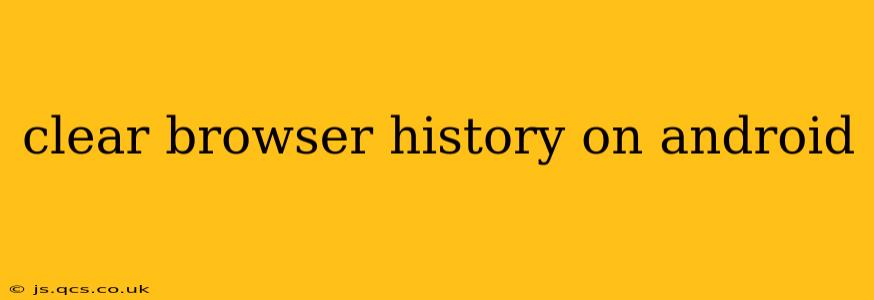Maintaining your online privacy is crucial in today's digital world. Knowing how to clear your browsing history on your Android device is a vital part of that. This guide provides a detailed walkthrough, covering various browsers and addressing common questions. Whether you're using Chrome, Firefox, Samsung Internet, or another browser, we've got you covered.
Why Clear Your Browser History?
Before we dive into the how-to, let's understand why you might want to clear your browsing history. There are several key reasons:
- Privacy: Your browsing history reveals a lot about your online activities. Clearing it helps protect your privacy from others who might have access to your device.
- Security: While less directly impactful, a cluttered history can sometimes hinder security updates or lead to slower performance. A clean slate is a good security practice.
- Space: Your browsing history, including cached images and data, takes up storage space on your device. Regularly clearing it can free up valuable space.
- Troubleshooting: Sometimes, clearing your browsing history can resolve glitches or errors within the browser itself.
How to Clear Browsing History on Different Android Browsers
The process of clearing your browsing history varies slightly depending on which browser you're using. Here's a breakdown for some of the most popular browsers:
Google Chrome
- Open Chrome: Launch the Google Chrome app on your Android device.
- Access Settings: Tap the three vertical dots in the top right corner to open the menu, then select "Settings."
- Navigate to Privacy: Scroll down and tap "Privacy and security."
- Clear Browsing Data: Tap "Clear browsing data."
- Select Data to Clear: Choose the data you want to remove. This typically includes browsing history, cookies and site data, cached images and files, and passwords. You can select a custom time range, or clear everything.
- Confirm: Tap "Clear data" to confirm your action.
Mozilla Firefox
- Open Firefox: Launch the Mozilla Firefox app.
- Access Settings: Tap the three horizontal lines in the top right corner to open the menu, then select "Settings."
- Privacy: Select "Privacy."
- Clear Data: Tap "Clear Private Data."
- Choose Data: Select the type of data you want to delete (history, cookies, cache, etc.). You can also specify a timeframe.
- Clear Data: Tap "Clear" to complete the process.
Samsung Internet
- Open Samsung Internet: Launch the Samsung Internet browser.
- Access Settings: Tap the three vertical dots in the bottom right corner, and then select "Settings."
- Privacy and Security: Tap on "Privacy."
- Clear Data: Tap "Clear browsing data."
- Select Data Types: Choose the data to remove (browsing history, cookies, etc.) and a timeframe.
- Confirm: Tap "Clear" to finish.
Other Browsers
The process is generally similar for other browsers. Look for settings related to "Privacy," "Clear Data," "Clear Browsing Data," or similar options. Consult your browser's help section if you have trouble finding these settings.
Frequently Asked Questions (FAQ)
Here are answers to some common questions people have about clearing their browser history on Android:
Does clearing browsing history delete my bookmarks?
No, clearing browsing history typically doesn't delete your bookmarks. Bookmarks are usually stored separately. However, it's always a good idea to double-check your settings to be sure.
How often should I clear my browsing history?
How often you clear your browsing history depends on your individual needs and preferences. Some people do it weekly, others monthly, or even only when they feel their device is slowing down. There's no single right answer.
Will clearing my browsing history delete my saved passwords?
Yes, clearing browsing history will usually delete your saved passwords unless you explicitly deselect that option. Be aware of this and ensure you have a secure method to retrieve your passwords if you choose to delete them.
Can I clear browsing history for a specific timeframe?
Yes, most browsers allow you to select a specific time range (e.g., last hour, last day, last week, etc.) to clear your browsing data. This gives you more granular control over what is deleted.
What happens if I clear my browsing history on multiple devices?
Clearing your browsing history on multiple devices will simply remove the history from each individual device. Your browsing activity on other devices remains unaffected.
By following these steps and understanding the implications, you can effectively manage your browsing history and maintain better control over your online privacy and device performance. Remember to consult your specific browser's help documentation for the most accurate and up-to-date instructions.