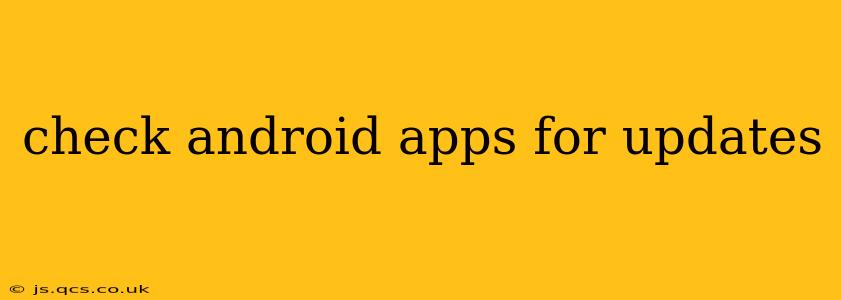Staying up-to-date with the latest versions of your Android apps is crucial for enjoying new features, improved performance, and enhanced security. Outdated apps can be vulnerable to bugs and security threats, leading to a less-than-optimal user experience. This guide will walk you through several methods to check for and update your Android applications, ensuring you always have the best versions installed.
How Do I Check for App Updates on My Android Phone?
The simplest way to check for app updates is directly through the Google Play Store. Here’s how:
- Open the Google Play Store: Locate the Play Store icon on your home screen or app drawer and tap it to open.
- Access Your Account: Tap your profile icon (usually located in the top right corner).
- Select "Manage apps & device": This option will show you a list of all your installed apps and their update status.
- Review the Updates Tab: The "Updates" tab will list all apps with available updates.
- Update Apps: Tap "Update" next to individual apps or "Update All" to update all apps simultaneously. You'll need a stable internet connection for this process.
If you have a large number of apps, the "Manage apps & device" section also allows you to filter by size and see apps that haven't been used recently. This helps streamline the update process.
What if I Don't See the "Update All" Button?
Sometimes, the "Update All" button might not be immediately visible. This often depends on your Play Store version and device settings. If you don't see it, updating each app individually is just as effective. It's worth checking for Play Store updates as well, as an outdated Play Store might affect update functionality.
How Often Should I Check for Android App Updates?
While there's no strict schedule, regularly checking for updates is recommended, ideally once a week or every couple of weeks. This helps ensure you benefit from bug fixes, security patches, and new features as soon as they are released. Many apps release updates regularly, often containing important security improvements.
Can I Automatically Update My Android Apps?
Yes, you can enable automatic app updates to streamline the process. Here's how to do it:
- Open the Google Play Store: Follow the steps outlined above to open the Play Store.
- Access your Account: Tap on your profile icon.
- Select "Manage apps & device": This option is the same as in the manual update process.
- Tap on "App updates": Here, you'll find options to automatically update apps over Wi-Fi or both Wi-Fi and mobile data. Choosing Wi-Fi only is generally recommended to avoid unexpected data charges.
Important Note: Automatic updates over mobile data can significantly impact your data plan, so proceed with caution.
Why Are My Android Apps Not Updating?
Several factors can prevent app updates:
- Insufficient Storage Space: Make sure you have enough free space on your device. Apps often require additional space for updates.
- Network Connectivity Issues: A poor or unstable internet connection can disrupt updates. Try connecting to a different Wi-Fi network or ensuring a stable mobile data connection.
- Google Play Store Issues: Occasionally, the Play Store itself might have temporary glitches. Try restarting your device and checking for Play Store updates.
- Account Problems: Ensure you're logged in with the correct Google account and that there are no issues with your account authentication.
- Outdated Play Store: An older version of the Play Store itself might cause compatibility problems. Update the Play Store to the latest version.
By following these tips, you can keep your Android apps updated and enjoy the best possible mobile experience. Remember that regular updates are key to maintaining security, performance, and access to the latest features.