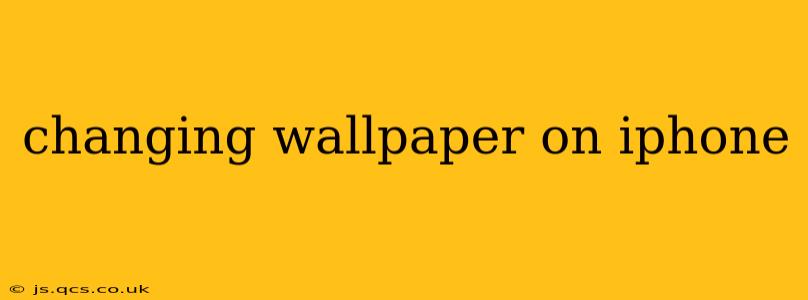Changing your iPhone's wallpaper is a simple yet effective way to personalize your device and reflect your style. Whether you prefer a vibrant photo, a minimalist design, or a dynamic image that shifts throughout the day, this guide will walk you through the process step-by-step. We'll also answer some frequently asked questions to ensure you have a complete understanding of this essential iPhone customization.
How to Change Your iPhone Wallpaper: A Step-by-Step Guide
The process of changing your iPhone wallpaper is straightforward. Here's how to do it:
-
Locate the Settings App: Find the grey icon with gears on your home screen and tap it.
-
Navigate to Wallpaper: Scroll down the Settings menu until you see the "Wallpaper" option and tap it.
-
Choose a Source: You have several options here:
- Choose a New Wallpaper: This will open a selection of pre-installed Apple wallpapers. You can browse through various categories and styles.
- Choose a Photo: This allows you to select an image from your photo library. You can choose from your Camera Roll, albums, or even your iCloud Photos.
- Choose Live Photos: This option gives you the ability to select a Live Photo from your library. Live Photos display a short animation when you press and hold on the screen.
-
Select Your Wallpaper: Once you've chosen your image, you can adjust it using the zoom and pan tools to perfectly frame it.
-
Set Your Wallpaper: Select whether you want the chosen wallpaper to be set for your Lock Screen, Home Screen, or both.
-
Confirm Your Selection: Tap "Set" to apply your chosen wallpaper.
What are the Different Wallpaper Options Available on iPhone?
iPhones offer a variety of wallpaper options to cater to diverse tastes. You can choose from:
-
Static Images: These are standard photos or images that remain unchanged.
-
Live Photos: These are short, looping video clips that add a dynamic element to your Home Screen. You can see the animation when you press and hold on the Home Screen.
-
Dynamic Wallpapers: These are special Apple-designed wallpapers that shift subtly throughout the day, changing with the time and light.
-
Stills from Live Photos: You can also choose a still image from a Live Photo to set as your wallpaper.
Can I Use My Own Photos as Wallpaper?
Yes! Absolutely. This is one of the most popular ways to personalize your iPhone. Simply select "Choose a Photo" from the Wallpaper options and navigate to the photo you'd like to use from your photo library.
How Do I Get More Wallpapers for My iPhone?
Beyond the pre-loaded options, you can find many more wallpapers from various sources:
-
Online Resources: Websites and apps dedicated to wallpapers offer a vast selection, from abstract designs to stunning photography. Be sure to download wallpapers in a resolution suitable for your iPhone's screen size for optimal quality.
-
Third-Party Apps: Several apps specialize in providing curated collections of wallpapers. These often categorize wallpapers by style, color, or theme, making it easier to find what you like.
How Do I Remove a Wallpaper?
To revert to the default wallpaper, simply repeat steps 1-5 from the main guide, then choose one of the pre-installed Apple wallpapers.
How Do I Set Different Wallpapers for My Lock Screen and Home Screen?
You have the option to set different wallpapers for both your lock screen and home screen. When choosing your wallpaper, you'll see separate options to set it for "Lock Screen," "Home Screen," or "Both."
Can I Use Animated GIFs as Wallpaper?
While iPhones don't directly support animated GIFs as wallpapers, there are some workarounds involving third-party apps that may allow you to achieve a similar effect, albeit with some limitations.
By following these steps and exploring the various options available, you can easily personalize your iPhone with a wallpaper that truly reflects your personal style. Experiment with different images and settings to find the perfect look for your device!