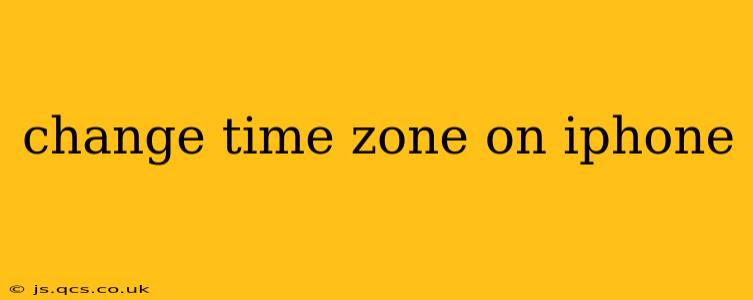Traveling across time zones can be exciting, but managing your iPhone's clock to match your new location is crucial. This guide will walk you through the simple process of changing your iPhone's time zone, addressing common questions and offering helpful tips along the way.
How to Change the Time Zone on Your iPhone
The most straightforward method is to let your iPhone do the work automatically. Your device uses your location services to detect your current time zone and adjust accordingly. This is usually the best option for most users as it ensures your time is always accurate.
-
Ensure Location Services are Enabled: Go to Settings > Privacy & Security > Location Services. Make sure Location Services are toggled "ON." If you prefer more control, you can limit location access for specific apps, but enabling it for system services is essential for accurate time zone detection.
-
Check Your Time Zone Settings: Open the Settings app. Tap on General, then Date & Time. Here you'll see the option to set your time zone.
-
Automatic Time Zone: With "Set Automatically" toggled "ON," your iPhone will automatically adjust to the time zone based on your current location. This is usually the easiest and most reliable method. If it's not already on, toggle it on.
-
Manual Time Zone Selection (If Needed): If "Set Automatically" is turned off, you can manually select your time zone. Tap on "Time Zone" and choose your current location from the list. This method is useful if your iPhone isn't detecting your location correctly or if you prefer to set the time manually.
What if My iPhone Isn't Automatically Updating the Time Zone?
Several factors could prevent your iPhone from automatically updating its time zone:
Location Services Restrictions:
- Check your Location Services settings again. Ensure Location Services is enabled, and that you haven't unintentionally restricted location access for system services. Sometimes app updates or system changes can alter these settings.
Poor GPS Signal:
- Try moving to an area with a stronger GPS signal. Buildings, dense foliage, or poor weather conditions can significantly impact GPS accuracy. If you're indoors, going outside may resolve the issue.
Airplane Mode:
- Turn off Airplane Mode. Airplane Mode disables most wireless connections, including GPS, which prevents your iPhone from determining your location.
Network Issues:
- Check your cellular or Wi-Fi connection. Your iPhone uses these connections to verify its location data and update its time. A weak or unstable connection can hinder this process.
Software Glitch:
-
Restart your iPhone. A simple restart often resolves minor software glitches.
-
Update your iOS software: An outdated operating system might have bugs affecting location services. Go to Settings > General > Software Update to check for updates.
Does Changing My Time Zone Affect My Calendar and Clock Apps?
Yes, changing your time zone on your iPhone will automatically update the time displayed in your calendar, clock apps, and other applications that rely on the system's time settings. This ensures that all your scheduled events and reminders are displayed at the correct local time for your current location.
Can I Set a Custom Time Zone?
No, you cannot directly set a custom time zone on an iPhone. You can only select a time zone that is included in the device's list. This ensures accuracy and prevents potential issues with date and time-related functions within the operating system.
Why is my iPhone Showing the Wrong Time Zone?
If your iPhone consistently shows the wrong time zone, even after troubleshooting, it's best to contact Apple Support or visit an authorized Apple service provider. There might be a more significant underlying issue requiring professional assistance.
By following these steps and understanding potential issues, you can easily and accurately manage your iPhone's time zone regardless of where your travels take you.