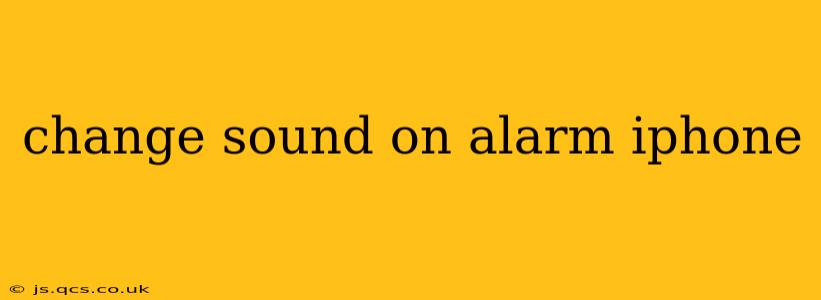Are you tired of the same old iPhone alarm sound? Do you want to wake up to something more soothing, or perhaps something a little more jarring to ensure you're truly awake? Changing your alarm sound on your iPhone is easier than you think. This guide will walk you through the process, addressing common questions and offering helpful tips along the way.
How to Change Your Alarm Sound on iPhone
The process of changing your alarm sound is straightforward:
-
Open the Clock app: Locate the Clock app on your iPhone's home screen. It's usually represented by a clock icon.
-
Go to the Alarm tab: At the bottom of the screen, you'll see tabs for "Alarm," "Timer," "Stopwatch," and "World Clock." Tap on "Alarm."
-
Select an existing alarm or create a new one: If you want to modify an existing alarm, tap on it. To create a new alarm, tap the "+" icon in the top right corner.
-
Choose your sound: Once you're in the alarm settings, you'll see various options, including "Sound." Tap on "Sound."
-
Browse the sounds: You'll now be presented with a library of sounds. These include the standard iPhone alarm sounds, as well as any ringtones you've downloaded. Scroll through the list to find your preferred sound. You can preview the sound by tapping on it.
-
Save your changes: Once you've selected your desired sound, tap "Back" in the top left corner to return to the alarm settings. Your new alarm sound is now saved.
Can I Use My Own Music as an Alarm Sound?
Yes, you can use your own songs or music as your alarm sound. This is a popular choice for many users. Here's how to do it:
-
Make sure the song is on your iPhone: The song must be stored in your iPhone's Music app.
-
Follow steps 1-4 from the previous section: Open the Clock app, go to the Alarm tab, and select the alarm you wish to modify or create a new one.
-
Select "Songs" in the sound options: When you reach the "Sound" selection, instead of choosing from the built-in options, select "Songs."
-
Choose your song: This will open your music library, allowing you to choose any song saved to your device as your alarm.
-
Save your changes: Once you have selected your song, tap "Back" to return to the alarm settings and save your changes.
How Do I Add More Alarm Sounds to My iPhone?
While the default sounds are extensive, you might want even more choices. Unfortunately, you can't directly download new alarm sounds. However, you can add more sounds indirectly by downloading new ringtones and then selecting them as alarm sounds. This allows you access to the expanded library of tones that you’ve added to your device.
What if I Can't Find the Sound I Want?
If you can't find a sound you like among the pre-installed sounds or your own music, consider exploring third-party ringtone apps available on the App Store. These apps offer a vast library of sounds to download and use as ringtones – and therefore as alarm sounds. Remember to always download apps from trusted sources.
How Do I Set a Different Alarm Sound for Each Alarm?
You can absolutely set a unique sound for each individual alarm. Simply repeat the steps outlined in the "How to Change Your Alarm Sound on iPhone" section for each alarm you wish to customize.
By following these steps, you can easily personalize your iPhone alarm sounds to create a more enjoyable (or appropriately motivating!) wake-up experience. Remember to experiment and find the sounds that work best for you!