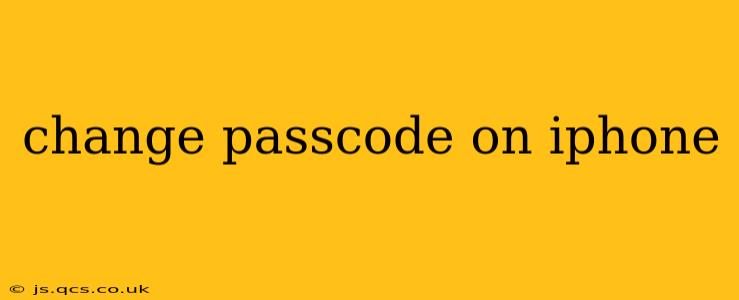Protecting your iPhone's data is paramount, and a strong, regularly updated passcode is your first line of defense. This guide will walk you through the process of changing your iPhone passcode, covering different scenarios and addressing common questions. We'll explore various methods, from simple changes to resetting a forgotten passcode, ensuring you're equipped to safeguard your valuable information.
How to Change Your iPhone Passcode
Changing your iPhone passcode is straightforward. Follow these simple steps:
-
Open the Settings app: Locate the grey icon with gears on your home screen.
-
Tap on "Face ID & Passcode" (or "Touch ID & Passcode" on older models): This option is usually located near the top of the Settings menu. You'll be prompted to authenticate with your current passcode or biometric data (Face ID or Touch ID).
-
Tap on "Change Passcode": This option will allow you to update your existing passcode.
-
Enter your current passcode: This verifies your identity before allowing changes.
-
Enter your new passcode: Choose a strong passcode that is difficult to guess, incorporating a mix of numbers, letters, and symbols. Remember this passcode, as you'll need it to access your device.
-
Re-enter your new passcode: Confirm your new passcode to avoid errors.
That's it! Your iPhone passcode has been successfully changed.
What if I Forgot My iPhone Passcode?
Forgetting your iPhone passcode is a common issue. Thankfully, Apple provides a way to regain access without losing all your data. However, the process does require connecting your iPhone to a computer.
Using iTunes or Finder (depending on your operating system):
This method will erase your iPhone, so ensure you have a recent backup. If you don't have a backup, you unfortunately risk data loss.
- Connect your iPhone to your computer: Use the original Apple cable.
- Open iTunes (older macOS versions) or Finder (macOS Catalina and later): Your iPhone should be detected.
- Follow the on-screen prompts to restore your iPhone: This process will erase your device and reinstall iOS, effectively resetting your passcode. You can then restore your data from a backup.
Important Note: If you have enabled "Find My iPhone," you'll be prompted to enter your Apple ID and password during the restoration process.
Can I Change My iPhone Passcode to a Longer or Shorter One?
Yes, you can adjust the length of your passcode to your preference within the allowed parameters set by iOS. The options typically range from a simple 4-digit passcode to a more secure alphanumeric passcode. Choosing a longer and more complex passcode significantly increases the security of your device.
How Often Should I Change My iPhone Passcode?
While there's no official recommendation from Apple regarding how frequently to change your passcode, security best practices suggest updating it periodically, especially if you suspect it might have been compromised or if you've experienced any suspicious activity on your device. Consider changing it every few months, or whenever you feel it's necessary.
What Happens if I Enter My Passcode Incorrectly Too Many Times?
If you repeatedly enter the wrong passcode, your iPhone will temporarily disable itself for security reasons. After a short period, you will be able to try again, but continued incorrect attempts may lead to data loss if you need to restore through iTunes/Finder, as described above.
How Secure is a 6-Digit Passcode Compared to a 4-Digit Passcode?
A 6-digit passcode offers significantly more security than a 4-digit passcode. The number of possible combinations increases dramatically with longer passcodes, making it exponentially harder for unauthorized individuals to guess or crack your security. Alphanumeric passcodes (numbers and letters combined) are even more secure.
By following these steps and understanding the implications of forgotten passcodes, you can effectively manage and enhance the security of your iPhone. Remember, a strong and regularly updated passcode is crucial for protecting your personal information and valuable data.