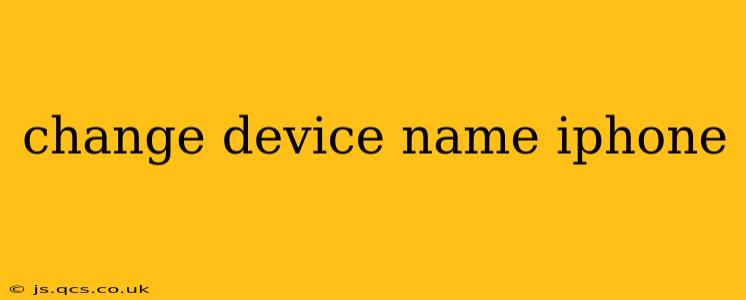Changing your iPhone's name is a simple yet surprisingly useful task. Whether you want to personalize your device, easily identify it among multiple Apple devices, or simply freshen things up, this guide will walk you through the process and answer some common questions. This is especially helpful if you have multiple iPhones or share devices with others. Let's dive in!
How to Change Your iPhone's Name
The process of renaming your iPhone is straightforward:
-
Open the Settings app: Locate the grey icon with gears on your home screen.
-
Tap "General": This option is usually near the top of the Settings menu.
-
Tap "About": You'll find this option within the General settings.
-
Tap "Name": This will highlight the current name of your iPhone.
-
Enter a new name: Type in your desired name using the on-screen keyboard. Be creative! You can use your name, a nickname for the phone, or anything else that helps you identify it.
-
Save the changes: Once you've entered the new name, simply navigate away from the screen, and your iPhone will automatically save the new name.
Why Change Your iPhone's Name?
There are several compelling reasons to change your iPhone's name:
-
Personalization: Make your iPhone truly yours with a name that reflects your personality or preferences.
-
Easy Identification: If you have multiple iPhones or Apple devices, a unique name for each makes it easy to distinguish them when they appear on a list (e.g., in iCloud settings or on your Mac).
-
Improved Organization: This is especially useful in shared family settings, where multiple people use iPhones. Distinct names for each user's device helps to maintain organization.
What Happens When You Change Your iPhone Name?
Changing your iPhone's name primarily impacts how it's displayed on other Apple devices and in certain network settings. The internal functioning of the phone remains unaffected. Your apps, data, and other settings will not be altered by renaming your device.
Can I Change My iPhone Name After Setting It Up?
Absolutely! You can change your iPhone's name at any time after the initial setup. The steps remain the same, regardless of when you decide to make the change.
What if I Forget My iPhone's Name?
If you've forgotten the name you gave your iPhone, you can easily check it by following the same steps outlined above (Settings > General > About). The name will be clearly displayed.
Can I Use Special Characters in My iPhone's Name?
While you can technically use some special characters, it's generally recommended to stick to letters and numbers. Using special characters might cause compatibility issues with certain apps or services. Simplicity is key!
Does Changing My iPhone Name Affect iCloud Backup?
No, changing your iPhone's name will not affect your iCloud backups. Your data will be safely backed up using the correct account information, regardless of your iPhone’s name.
This comprehensive guide should help you easily change your iPhone's name and understand the implications. Remember, personalizing your device can greatly improve its usability and organization, especially if you use multiple Apple devices or share devices within a household.