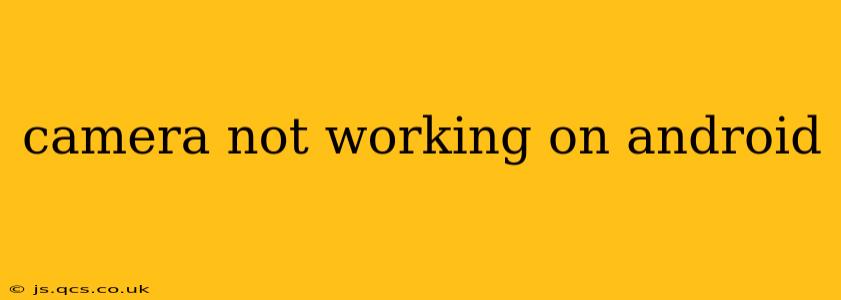Is your Android phone's camera refusing to cooperate? A malfunctioning camera can be incredibly frustrating, especially if you rely on your phone for photos and videos. This comprehensive guide will walk you through troubleshooting steps to diagnose and fix the problem, covering everything from simple software glitches to more serious hardware issues. We'll even address some common questions users often ask about camera problems on Android.
Why Isn't My Android Camera Working?
This is the first question many users ask, and the answer can vary widely. The problem could stem from a simple software bug, a permission issue, a problem with your camera app, a hardware malfunction, or even a storage issue. Let's systematically address the most common causes.
How Do I Fix My Android Camera?
Before we dive into specific solutions, here's a general troubleshooting strategy:
-
Restart your phone: This simple step often resolves temporary software glitches.
-
Check for updates: Ensure your Android operating system and camera app are up-to-date. Outdated software can contain bugs that affect camera functionality.
-
Clear the camera app's cache and data: This removes temporary files that might be interfering with the app's operation. Go to your phone's Settings > Apps > Camera > Storage > Clear Cache and then Clear Data. Be aware that clearing data will reset app settings.
-
Check storage space: Insufficient storage can prevent the camera app from functioning correctly. Delete unnecessary files or apps to free up space.
My Camera App Keeps Crashing:
This often points to a problem with the app itself or a conflict with other apps. Try these steps:
-
Reinstall the camera app: If clearing the cache and data didn't help, uninstalling and reinstalling the app can often resolve the issue. If you're using a third-party camera app, try switching to the default camera app to see if the problem persists.
-
Check for app conflicts: Sometimes, conflicting apps can cause crashes. Try temporarily disabling other apps, especially those related to photography or image editing, to see if it resolves the crashing issue.
Camera App Won't Open at All:
This suggests a more significant problem. Here are some solutions:
-
Force stop the camera app: Go to Settings > Apps > Camera and tap Force Stop. Then, try opening the app again.
-
Check app permissions: Make sure the camera app has the necessary permissions. Go to Settings > Apps > Camera > Permissions and ensure that the camera permission is enabled.
-
Boot into Safe Mode: This temporarily disables third-party apps. If the camera works in Safe Mode, it suggests a conflict with a third-party app. The method for entering Safe Mode varies depending on your Android device – consult your device's manual.
Is There a Problem With My Camera Hardware?
If the software troubleshooting steps don't resolve the issue, you might be dealing with a hardware problem.
-
Physical damage: Check the camera lens for any cracks, dust, or debris. Clean the lens gently with a microfiber cloth.
-
Internal hardware failure: If the camera is still not working, the camera hardware itself might be damaged. This often requires professional repair or replacement.
The Camera Flash Isn't Working:
A non-functional flash could be due to several reasons:
-
Low battery: Ensure your phone has sufficient battery power.
-
Flash settings: Check your camera app's settings to ensure the flash is enabled.
-
Hardware failure: If the flash still doesn't work, it could be a hardware problem needing professional attention.
My Camera Picture Quality is Poor:
Poor image quality isn't necessarily a camera malfunction; it could be due to:
-
Lighting conditions: Ensure adequate lighting when taking photos.
-
Lens smudges: Clean the lens thoroughly.
-
Camera settings: Adjust settings like ISO, shutter speed, and aperture for optimal image quality.
What Should I Do If Nothing Works?
If you've exhausted all troubleshooting steps and your camera still isn't working, it's likely a hardware issue. Contact your phone's manufacturer or a reputable repair shop for professional assistance. They can diagnose the problem and determine if it's repairable or if you need a replacement device. Consider having a backup device handy during this process to avoid any disruption.