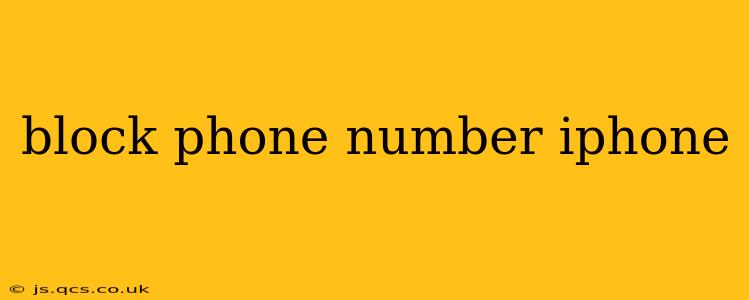Are you tired of unwanted calls and messages from specific numbers? Blocking unwanted contacts on your iPhone is easier than you think. This guide provides a comprehensive walkthrough of how to block phone numbers on your iPhone, along with answers to frequently asked questions. We'll cover different methods and address common concerns, ensuring you regain control over your communication.
How to Block a Phone Number on iPhone
The most straightforward method to block a number on your iPhone involves utilizing the built-in features of the Phone app. Here's how:
-
Open the Phone app: Locate the Phone app icon on your iPhone's home screen and tap it to open.
-
Navigate to the Recents tab: At the bottom of the screen, you'll see tabs for "Recents," "Contacts," "Keypad," and "Voicemail." Select "Recents."
-
Locate the number to block: Find the number you wish to block in your recent calls list.
-
Access the contact information: Tap the "i" icon (information) located next to the phone number you want to block.
-
Block the contact: Scroll down the contact information screen until you see the option "Block this Caller." Tap this option.
-
Confirm the block: A pop-up will appear asking you to confirm that you want to block the number. Tap "Block Contact."
That's it! The number is now blocked. Any calls or messages from this number will be sent directly to voicemail and will not appear in your notifications.
How to Unblock a Phone Number on iPhone
If you later decide to unblock a number, follow these steps:
-
Open the Settings app: Locate the Settings app icon (a gray icon with gears) and tap to open.
-
Navigate to Phone: Scroll down and tap on "Phone."
-
Access Blocked Contacts: Scroll down and tap on "Blocked Contacts."
-
Unblock the number: You'll see a list of blocked contacts. Locate the number you want to unblock, swipe left on it, and tap "Unblock."
The number is now unblocked, and you'll receive calls and messages from it as usual.
Can I Block a Number Without Accessing Recent Calls?
Yes, you can block a number even if it's not in your recent calls. This is particularly useful if you're blocking a number before receiving a call from it, perhaps based on a spam report or prior knowledge.
-
Open the Phone app: As before, open the Phone app on your iPhone.
-
Go to Contacts: Tap the "Contacts" tab at the bottom.
-
Find the contact (or add it): If the number is already in your contacts, locate and select it. If not, create a new contact and add the number.
-
Access the contact information: Tap the "Edit" button, then scroll down and tap "Block this Caller."
-
Confirm the block: Confirm your action as described in the first method.
What Happens When I Block a Number?
When you block a number, the following occurs:
- Calls go straight to voicemail: The caller will hear a busy signal or voicemail message.
- Messages are blocked: Text messages (SMS/iMessages) from the blocked number won't be delivered to your phone.
- No notifications: You will not receive any notifications (calls or messages) from the blocked number.
How to Block Unknown/Private Numbers on iPhone?
While you can't completely block all unknown numbers without potentially missing important calls, you can significantly reduce unwanted calls by enabling the "Silence Unknown Callers" setting in your iPhone's settings. This feature silences calls from numbers not in your contacts, sending them directly to voicemail. You can still see these calls in your recent calls list.
-
Open the Settings app: Launch the Settings app.
-
Go to Phone: Tap on "Phone."
-
Enable Silence Unknown Callers: Toggle the switch next to "Silence Unknown Callers" to the "on" position.
This feature provides an effective way to manage unwanted calls from unknown or private numbers without completely blocking all calls from those you don't recognize. Remember to regularly check your voicemail for important messages.
Can I Block International Numbers?
Yes, you can block international numbers using the same methods outlined above. Simply locate the international number in your recent calls or contacts and follow the blocking steps.
This comprehensive guide covers various methods for blocking unwanted numbers on your iPhone, empowering you to manage your calls and messages effectively. Remember to exercise caution and only block numbers you are certain you do not wish to communicate with.