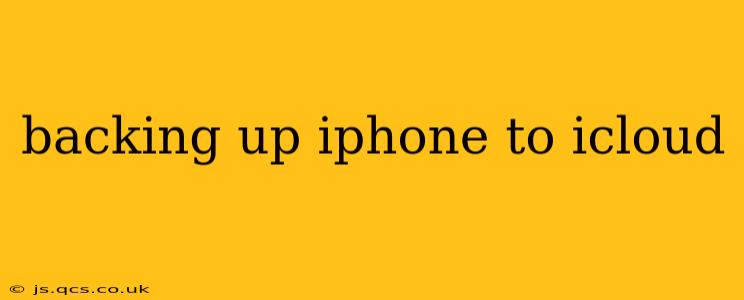Backing up your iPhone to iCloud is crucial for protecting your data. A regular backup ensures you won't lose precious photos, contacts, messages, and more in case of device loss, theft, or damage. This guide will walk you through the process, address common questions, and offer tips for a smooth and efficient backup experience.
How to Back Up Your iPhone to iCloud?
Backing up your iPhone to iCloud is surprisingly simple. Here's a step-by-step guide:
-
Ensure you have enough iCloud storage: Check your available iCloud storage in your device's Settings > [Your Name] > iCloud > Manage Storage. You'll need enough space to accommodate your backup. You can purchase additional storage if needed.
-
Connect to Wi-Fi: A stable Wi-Fi connection is essential for a successful iCloud backup. Avoid backing up over cellular data, as it can consume significant data and incur charges.
-
Plug in your iPhone: While not strictly necessary, plugging your iPhone into a power source ensures the backup process isn't interrupted by low battery.
-
Initiate the backup: Go to Settings > [Your Name] > iCloud > iCloud Backup. Toggle the iCloud Backup switch to the "on" position. Tap Back Up Now to start the backup process immediately.
-
Monitor the progress: You'll see the progress of your backup on the screen. Avoid using your iPhone during this time to prevent interruptions.
What Does an iCloud Backup Include?
An iCloud backup includes a wide range of your iPhone's data, including:
- App data: Progress in your games, settings, and other app-specific information.
- Photos and videos: Your entire photo library (unless optimized storage is enabled).
- Messages: Text messages, iMessages, and MMS messages.
- Contacts: Your address book.
- Calendar events: Appointments, birthdays, and other calendar entries.
- Device settings: Your iPhone's personalized settings, including Wi-Fi passwords and accessibility options.
- Health data (optional): You can choose to include or exclude your Health data.
How Long Does an iCloud Backup Take?
The time it takes to back up your iPhone to iCloud varies significantly depending on several factors:
- The size of your data: A larger data library will take considerably longer to back up.
- Your Wi-Fi connection speed: A faster internet connection speeds up the process.
- The number of apps you have installed: More apps mean more data to back up.
Generally, expect the process to take anywhere from a few minutes to several hours.
How Often Should I Back Up My iPhone to iCloud?
Ideally, you should back up your iPhone to iCloud daily or at least several times a week. This ensures that you have frequent, up-to-date backups of your data.
What Happens if My iCloud Storage is Full?
If your iCloud storage is full, you won't be able to perform a backup. You'll need to either delete unnecessary files from iCloud Drive or purchase additional iCloud storage to free up space.
Can I Restore My iPhone from an iCloud Backup?
Yes, you can easily restore your iPhone from an iCloud backup during the initial device setup or at any time afterward. The process is straightforward and will restore your data to its previous state. You will find this option within the setup assistant during the initial device startup.
How Can I Optimize iCloud Storage?
Managing your iCloud storage effectively is essential for seamless backups. Here are several ways to optimize your iCloud storage:
- Delete unnecessary files: Regularly review your iCloud Drive and Photos app for files you no longer need and delete them.
- Use iCloud Photo Library with optimized storage: This allows you to store full-resolution photos and videos on your iPhone but saves only smaller versions in iCloud.
- Consider upgrading to a larger storage plan: If you frequently run out of space, upgrading to a larger iCloud storage plan might be a more convenient solution.
By following these steps and addressing the common concerns, you can ensure your iPhone data is safely backed up to iCloud, providing peace of mind and protection against data loss. Remember, regular backups are key to safeguarding your valuable information.