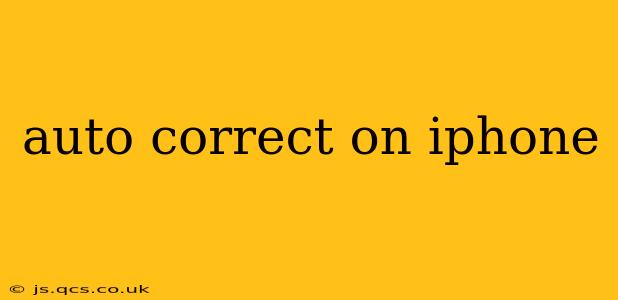Autocorrect, that ever-present iPhone feature, is both a blessing and a curse. It swiftly transforms our typos into correctly spelled words, saving time and preventing embarrassing errors. Yet, its occasional quirks and unexpected substitutions can be frustrating. This comprehensive guide delves into the intricacies of iPhone autocorrect, offering tips, tricks, and solutions to harness its power while minimizing its pitfalls.
How Does Autocorrect Work on iPhone?
Autocorrect on iPhone leverages a sophisticated predictive text algorithm. It analyzes the words you type, comparing them to a vast dictionary and considering the context of your writing. This process involves several key components:
- Word Prediction: Based on your typing patterns and the surrounding words, autocorrect suggests potential completions. The more you use your iPhone, the more accurate these predictions become.
- Grammar and Spelling Checks: Beyond simple corrections, autocorrect also identifies grammatical errors and suggests improvements. This feature can flag issues like subject-verb agreement and incorrect punctuation.
- Contextual Understanding: Autocorrect considers the overall context of your writing, even across sentences, to provide more accurate suggestions. This helps it differentiate between homophones (words that sound alike but have different meanings) and select the appropriate word.
How to Turn Autocorrect On or Off?
Controlling autocorrect is simple, offering flexibility to suit your preferences:
- Navigate to Settings: Open the Settings app on your iPhone.
- Go to General: Tap on "General."
- Select Keyboard: Choose "Keyboard."
- Toggle Auto-Correction: Locate "Auto-Correction" and toggle the switch to turn it on or off.
You can also customize additional keyboard settings here, such as predictive text and autocapitalization.
Why is My Autocorrect Changing Words I Didn't Intend?
This common frustration often stems from several factors:
- Limited Context: Autocorrect sometimes lacks sufficient context to make the right choice, particularly with unusual words or proper nouns.
- Predictive Text Limitations: The predictive nature of autocorrect means it anticipates what you might intend to type, sometimes leading to errors if your actual typing deviates from its prediction.
- Learned Typing Habits: Your unique typing style influences autocorrect's suggestions. Frequent typos or unusual spellings might be incorporated into its learning process, leading to unexpected corrections.
How Can I Improve My iPhone's Autocorrect Accuracy?
Several strategies enhance autocorrect's accuracy and reduce frustrating substitutions:
- Update Your iPhone Software: Ensure your iPhone's operating system is up-to-date for the latest improvements and bug fixes.
- Add Custom Words to the Dictionary: If autocorrect repeatedly misinterprets a specific word, adding it to your personal dictionary ensures accurate correction in the future. You can do this by tapping on the suggested word and selecting "Learn Spelling."
- Type More Carefully: While autocorrect helps, careful typing reduces the likelihood of errors that autocorrect needs to correct.
- Use the Keyboard's Suggestions Sparingly: Don't always automatically accept autocorrect's suggestions. Carefully review each suggestion before accepting it.
Can I Customize Autocorrect Suggestions?
While you can't directly customize the dictionary, you can influence its suggestions by:
- Adding Words: Adding words to your personal dictionary, as mentioned above.
- Frequent Usage: The more you use certain words correctly, the more likely autocorrect is to recognize them and offer them as accurate predictions.
What are the Alternatives to Autocorrect?
While autocorrect is generally beneficial, some users prefer alternatives or supplemental features:
- Disable Autocorrect: As previously discussed, you can completely disable autocorrect, relying solely on your typing accuracy.
- Use a Third-Party Keyboard: Various third-party keyboards offer customizable autocorrect and predictive text features. However, note that using a third-party keyboard may affect your privacy settings.
Conclusion: Mastering Your iPhone's Autocorrect
Autocorrect on iPhone is a powerful tool capable of significantly improving your typing speed and accuracy. However, understanding its mechanisms and employing strategies for optimization are crucial for harnessing its benefits while minimizing potential errors. By following the tips outlined above, you can transform your autocorrect experience from a source of frustration into a valuable asset in your mobile communication.