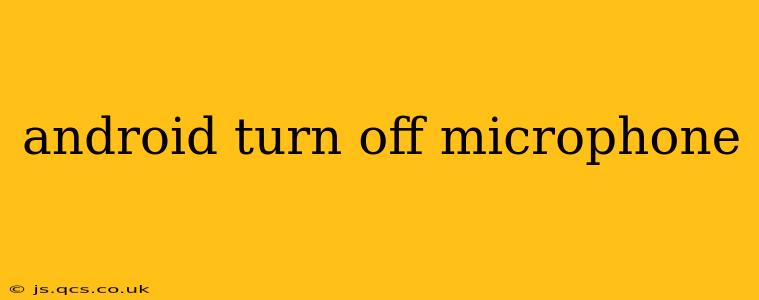In today's hyper-connected world, protecting your privacy is more crucial than ever. One significant aspect of this is controlling access to your device's microphone. Knowing how to quickly and effectively turn off your Android microphone can prevent unwanted listening and safeguard your sensitive conversations. This comprehensive guide will walk you through various methods, troubleshooting common issues, and addressing frequently asked questions.
How to Quickly Mute Your Microphone on Android
The most straightforward method involves silencing the microphone for a specific app. This prevents that app from accessing your microphone without affecting other apps or system functions.
-
During App Use: Most apps displaying audio recording or voice input will have a visible microphone icon. Tap this icon to mute the microphone for that application. This is often a temporary mute that reverts when the app is closed or restarted.
-
Using Quick Settings: Your Android device likely offers quick settings (usually accessible by swiping down from the top of the screen). Look for a microphone icon; toggling it off will generally mute the microphone for all apps. However, keep in mind some system functions might still use the microphone even when this setting is disabled.
How to Manage Microphone Permissions for Apps
A more permanent and granular way to control microphone access involves managing app permissions. This gives you complete control over which apps can access your microphone.
- Open Settings: Locate and open the "Settings" app on your Android device.
- Navigate to Apps: Find the section related to "Apps," "Applications," or similar. The exact wording might differ depending on your Android version and device manufacturer.
- Select App Permissions: Look for an option like "App Permissions," "Permissions," or a similar menu item.
- Choose Microphone: Select "Microphone" from the list of permissions.
- Review App Access: You'll see a list of all apps with microphone access. Review the list and revoke access for any apps you don't trust or don't want to use your microphone. You can simply toggle the permission off for each app individually.
What if My Microphone is Still On After I've Turned it Off?
Sometimes, even after disabling permissions or using quick settings, you might feel your microphone is still active. This could be due to a few reasons:
- Background Processes: Certain apps might continue running in the background, still accessing the microphone. Force-stopping these apps (via the app info screen in settings) can resolve this.
- System Apps: System apps often require microphone access for essential functions like voice assistants or call recording. You generally can't disable these.
- Malicious Software: In rare cases, malware could be secretly accessing your microphone. Running a thorough virus scan with a reputable security app is recommended.
- Hardware Issue: In very rare circumstances, a hardware malfunction might lead to the impression that the microphone is always on. If other troubleshooting steps fail, consult your device's manufacturer or a repair service.
Can I Completely Disable the Microphone on My Android Phone?
Completely disabling the microphone is generally not possible without rooting your device (which voids warranties and can compromise security). While you can restrict app access, critical system functions relying on the microphone (like calls) will still need to access it.
How Do I Know if an App is Secretly Using My Microphone?
Many Android versions offer notification indicators when an app is actively using the microphone. Look for a small microphone icon in the status bar (usually at the top of the screen) to identify such activity. Also, review your app permissions regularly to ensure no unauthorized apps have gained access.
What Happens If I Turn Off My Microphone While Using a Voice-Based App?
Naturally, turning off the microphone while using a voice-based app (like a voice recorder, dictation tool, or video conferencing app) will stop the app from recording audio input. The app might display an error message or simply stop functioning correctly until microphone access is restored.
By following these steps and understanding the potential issues, you can effectively manage your Android microphone's access, bolstering your privacy and security. Remember, regular review of app permissions is crucial for maintaining control over your device's sensitive functions.