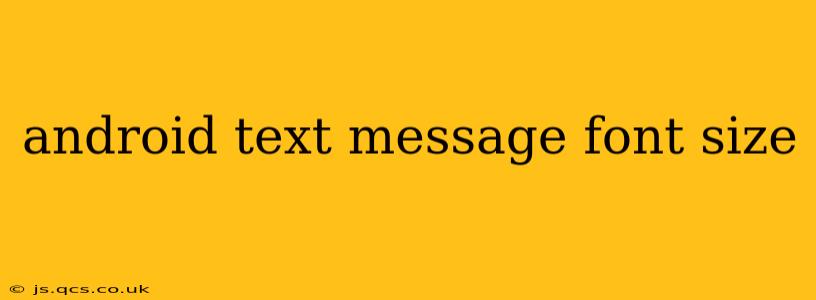Changing the font size of your text messages on Android can significantly improve readability, especially for those with visual impairments or those who prefer larger text. This guide will walk you through various methods to adjust your Android text message font size, addressing common questions and offering solutions for different Android versions and messaging apps.
How to Change Text Message Font Size on Android?
The method for changing your text message font size depends slightly on your Android version and the messaging app you are using. However, there are generally two primary approaches: adjusting the system-wide font size and adjusting the font size within the messaging app itself.
Method 1: Adjusting System-Wide Font Size
This method affects the font size across your entire Android device, including text messages.
- Open Settings: Locate and tap the "Settings" app on your home screen or app drawer.
- Find Display Settings: Look for "Display," "Display & Brightness," or a similarly named option. The exact wording may vary depending on your Android version and manufacturer.
- Adjust Font Size: Within the Display settings, you'll find an option to adjust the font size. This is often presented as a slider, allowing you to increase or decrease the size to your preference. Experiment to find a size that's comfortable for you.
- Apply Changes: Once you've selected your desired font size, save the changes. The new font size will be applied throughout your system, including your text messages.
Method 2: Adjusting Font Size Within the Messaging App (If Available)
Some messaging apps offer their own font size settings, allowing for independent control beyond the system-wide setting. Check your specific messaging app's settings for this option. It's typically found within the app's settings menu, often under a section labeled "Display," "Appearance," or "Accessibility."
How Do I Make My Text Messages Bigger on Samsung?
Samsung phones typically follow the same system-wide font size adjustment method described above. Navigate to Settings > Display > Font size and style, and adjust the slider to your liking. Remember that changing the font style might also impact readability; sticking with a clear, sans-serif font is often recommended for optimal legibility.
Can I Change the Font Style in My Text Messages?
While changing the size of your text messages is relatively straightforward, changing the style (the actual typeface) is less commonly supported directly within the standard messaging apps. Some third-party messaging apps might offer font style customization, but this functionality is not universally available. System-wide font changes usually affect all apps, including messaging, but may not offer extensive font style choices.
How to Increase SMS Font Size on Android?
The method for increasing the SMS font size is identical to increasing the general text message font size. Use either the system-wide approach or check your messaging app for individual font size settings. Remember that SMS is a legacy technology and has fewer customization options compared to newer messaging apps like Google Messages or WhatsApp.
Why is My Text Message Font So Small?
Several factors can contribute to small text message font sizes:
- System-wide font size: If the system-wide font size is set to small, all text, including messages, will appear small.
- Messaging app settings: Some messaging apps may default to smaller font sizes.
- Screen resolution: Higher screen resolutions can sometimes make text appear smaller.
- Zoom level: Ensure your phone's zoom level isn't set too low.
This guide provides a thorough overview of how to adjust Android text message font size. By combining system-wide settings and app-specific adjustments, you can achieve the optimal readability for your messaging experience. Remember to always check your specific device and messaging app for variations in the exact menu locations and options.