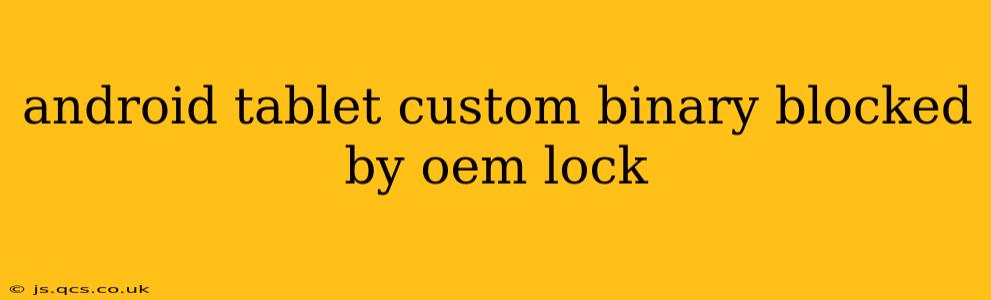Many Android tablet users encounter the frustrating "Custom binary blocked by OEM lock" message. This error prevents you from installing custom ROMs, recoveries, or other modifications, effectively limiting your device's potential. This comprehensive guide will explain what this error means, why it occurs, and how to potentially overcome it. We'll delve into various methods, addressing common questions and offering solutions for different Android versions and tablet models.
What Does "Custom Binary Blocked by OEM Lock" Mean?
The message "Custom binary blocked by OEM lock" signifies that your Android tablet's bootloader is locked. The bootloader is a crucial piece of software that loads the operating system (OS) when you power on your device. OEM (Original Equipment Manufacturer) locking is a security measure implemented by manufacturers like Samsung, Lenovo, or Huawei to prevent unauthorized modifications to the system software. This lock prevents you from flashing custom ROMs, custom kernels, or modified recovery images, protecting the device's integrity and warranty.
Why is My Custom Binary Blocked?
The primary reason for this block is the OEM lock itself. Manufacturers enable this feature to safeguard against malicious software, maintain system stability, and protect their intellectual property. Attempting to install unofficial software while the OEM lock is active triggers this error message. This is a deliberate security mechanism, and bypassing it can sometimes void your warranty.
How Can I Unlock My OEM Lock?
Unlocking the OEM lock is usually a multi-step process that requires caution and technical understanding. Improperly unlocking your bootloader can brick your tablet (render it unusable). Proceed with extreme care, and only attempt this if you're comfortable with technical troubleshooting and understand the potential risks.
The exact steps involved vary significantly depending on your tablet's manufacturer and Android version. Generally, it involves:
- Enabling Developer Options: Usually achieved by tapping the "Build Number" several times in the tablet's "About Phone" settings.
- Enabling USB Debugging: Found within the Developer Options menu.
- Unlocking the Bootloader: This typically requires using specialized tools and commands provided by your device's community (e.g., XDA Developers). The process frequently involves connecting your tablet to a computer and using the manufacturer-specific tools.
Important Note: There is no universal method. Search online for "[Your Tablet Model] bootloader unlock" to find specific instructions for your device. Always use reputable sources and verified tools to avoid damaging your device.
Can I Install Custom ROMs Without Unlocking the OEM Lock?
No, you generally cannot install custom ROMs or custom recoveries without first unlocking the OEM lock. The lock prevents modification of the system partition, which is where the OS resides.
What Happens If I Unbrick My Tablet After Unlocking the Bootloader?
Unbricking a tablet, after attempting a bootloader unlock that went wrong, can be complex. It frequently requires specialized tools, knowledge of flashing firmware, and potentially contacting the manufacturer (though this may void your warranty). Again, caution and research are key.
Will Unlocking the OEM Lock Void My Warranty?
Unlocking the OEM lock almost certainly voids your warranty. Manufacturers generally consider this a significant modification that compromises the device's integrity and security.
Are there any Risks Associated with Unlocking the Bootloader?
Yes, there are several risks associated with unlocking the bootloader:
- Bricking your tablet: Improper procedures can render your tablet completely unusable.
- Voiding your warranty: This is almost guaranteed.
- Security vulnerabilities: A compromised bootloader could leave your device vulnerable to malware.
Always proceed with extreme caution, and only attempt unlocking if you fully understand the risks and have a backup plan.
Conclusion
The "Custom binary blocked by OEM lock" message is a security feature designed to protect your Android tablet. While unlocking the OEM lock allows for customization, it carries significant risks. Thorough research, using reputable sources, and proceeding cautiously are paramount to avoid damaging your device. Remember to always back up your important data before attempting any modification to your tablet's system software. If you are not comfortable with these procedures, consider sticking with the manufacturer's official software.