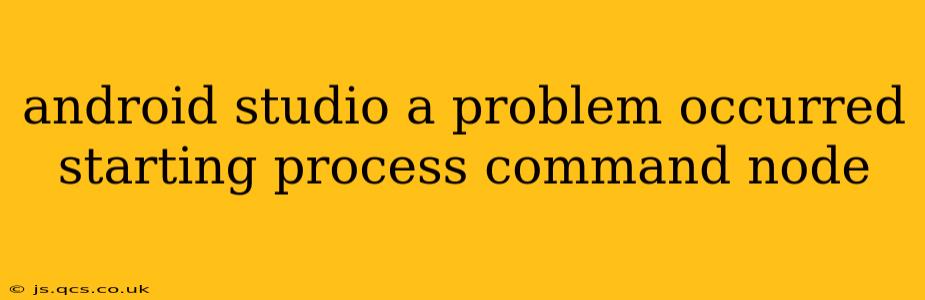Encountering the error "A problem occurred starting process command node" in Android Studio can be frustrating, halting your development workflow. This issue typically stems from problems with your Node.js installation, environment variables, or Android Studio's configuration. Let's troubleshoot this common problem and get you back to coding.
What Causes the "A Problem Occurred Starting Process Command Node" Error?
This error message usually indicates that Android Studio can't locate or correctly execute the Node.js command-line interface (CLI). Several factors could contribute to this:
-
Node.js not installed: The most obvious cause is that Node.js isn't installed on your system. Android Studio relies on Node.js for various tasks, especially when working with JavaScript-based projects or tools like React Native.
-
Incorrect Node.js installation path: Even if Node.js is installed, Android Studio might not be able to find it if the installation path isn't correctly configured in your system's environment variables.
-
Node.js version incompatibility: Occasionally, an outdated or incompatible version of Node.js can cause conflicts. Android Studio might require a specific version or range of versions.
-
Corrupted Node.js installation: A corrupted Node.js installation can lead to errors. Reinstalling might resolve this.
-
Incorrect project configuration: In rare cases, the project itself might have incorrect configuration settings related to Node.js execution.
-
Environment Variable Issues: Problems with your
PATHenvironment variable can prevent the system from finding the Node.js executable.
How to Fix the "A Problem Occurred Starting Process Command Node" Error
Let's address these potential issues one by one:
1. Verify Node.js Installation
First, confirm if Node.js is installed. Open your terminal or command prompt and type node -v. If Node.js is installed, you'll see the version number. If you get an error, Node.js is not installed, and you need to install it from the official Node.js website. Download the appropriate installer for your operating system (Windows, macOS, or Linux) and follow the installation instructions.
2. Check Node.js Path in Environment Variables
If Node.js is installed but the error persists, check your system's environment variables. This ensures that your operating system knows where to find the Node.js executable. The process varies slightly depending on your operating system:
-
Windows: Search for "environment variables," edit the
PATHvariable, and add the directory containing thenode.exefile (usually found inC:\Program Files\nodejs). -
macOS/Linux: The method for setting environment variables varies depending on your shell (bash, zsh, etc.). Typically, you'll need to edit your shell's configuration file (like
.bashrcor.zshrc) and add the path to your Node.js installation directory to thePATHvariable. After making changes, restart your terminal or source the configuration file (source ~/.bashrcorsource ~/.zshrc).
3. Restart Android Studio and Your Computer
After making any changes to your Node.js installation or environment variables, restart Android Studio and even your computer to ensure the changes take effect.
4. Try a Different Node.js Version (If Necessary)
If you're using a very old or very new Node.js version, try installing a different, more widely supported version. Check the documentation for your Android Studio version or the project you're working on to see if there are specific Node.js version requirements.
5. Reinstall Node.js
If the problem persists, reinstalling Node.js can often resolve corruption issues. Uninstall the current version completely and then reinstall it from the official website. Make sure to choose the correct installer for your operating system.
6. Check Project Configuration (Rare Cases)
In some rare cases, the project's configuration files might contain incorrect paths or settings related to Node.js. Review any relevant configuration files (like package.json or .npmrc) in your project directory to ensure the paths are accurate.
7. Invalidate Caches/Restart in Android Studio
Sometimes, Android Studio's caches can become corrupted. Try invalidating caches and restarting Android Studio. You can usually find this option under File > Invalidate Caches / Restart.
By systematically working through these steps, you should be able to identify and resolve the root cause of the "A problem occurred starting process command node" error in Android Studio and resume your development work. Remember to always download Node.js from the official website to avoid potential security risks.