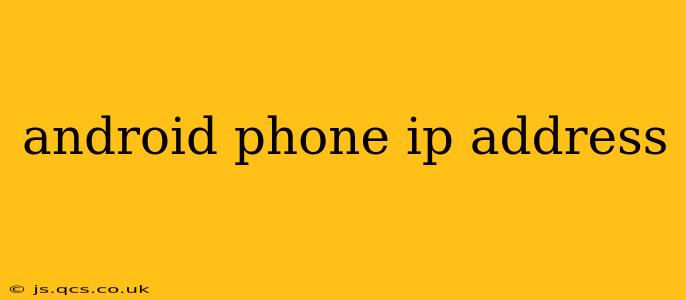Knowing your Android phone's IP address can be crucial for troubleshooting network issues, setting up home networks, or accessing your phone remotely. This guide will walk you through several methods to find this important piece of information, answering common questions along the way.
How Do I Find My Android Phone's IP Address?
There are several ways to locate your Android phone's IP address, depending on your comfort level with technology and your phone's settings.
Method 1: Using the Wi-Fi Settings
This is the simplest method for most users.
- Open Settings: Locate and tap the "Settings" app on your Android phone. The icon usually resembles a gear or cogwheel.
- Find Wi-Fi: Look for the "Wi-Fi" option within the Settings menu. Tap on it.
- Locate Your Connected Network: You should see a list of available Wi-Fi networks. Find the network you're currently connected to. It will likely be listed as "Connected."
- Tap the Network Name: Tapping the name of your connected Wi-Fi network will usually display more detailed information.
- Find the IP Address: Look for a line that says "IP address," "IPv4 address," or similar. The number listed next to it is your Android phone's IP address. It will typically be a series of numbers separated by periods (e.g., 192.168.1.100).
Method 2: Using the "About Phone" Section
This method provides a slightly different view of your network information and may be helpful if the Wi-Fi method doesn't work.
- Open Settings: Navigate to the "Settings" app.
- Find "About Phone": This option is usually found near the bottom of the Settings menu. The exact name might vary slightly depending on your Android version and phone manufacturer (e.g., "About Device," "Phone Info").
- Network Information: Within "About Phone," look for sections like "Status," "Network," or similar. Tap on it.
- IP Address: You may find your IP address listed here. The exact labeling might differ.
Method 3: Using a Third-Party App
Several apps available on the Google Play Store are designed to display detailed network information, including your IP address. Choose a reputable app with high ratings and reviews. Keep in mind that some apps may require additional permissions to access network information. Always review the permissions an app requests before installing it.
What Does My Android Phone's IP Address Mean?
Your Android phone's IP address is a unique identifier assigned to your device when it connects to a network (Wi-Fi or cellular). It's how devices on the network communicate with each other. Think of it like a street address for your phone on the internet.
Why Is It Important to Know My Android Phone's IP Address?
Knowing your IP address can be useful in various scenarios:
- Troubleshooting Network Issues: If you're experiencing connectivity problems, providing your IP address to technical support can help them diagnose the issue more efficiently.
- Remote Access: Certain remote access apps or services might require your IP address to connect to your phone.
- Home Network Setup: Configuring routers or other network devices might involve knowing the IP addresses of connected devices.
- Security: Understanding your IP address can aid in monitoring your online activity and identifying potential security threats.
What is the Difference Between IPv4 and IPv6 Addresses?
You might see both IPv4 and IPv6 addresses mentioned. IPv4 addresses are the older standard, using a 32-bit system. IPv6 addresses are newer and use a 128-bit system, allowing for a significantly larger number of unique addresses. Most modern networks support both, but you'll usually be primarily concerned with your IPv4 address in everyday use.
How Can I Change My Android Phone's IP Address?
You generally can't directly change your Android phone's IP address. The IP address is assigned automatically by your router or network. However, if you're using a Wi-Fi network, you might be able to configure your router to assign a specific IP address to your phone using its MAC address (another unique identifier). This is an advanced step and should only be attempted if you're comfortable with router configuration.
This guide provides a comprehensive overview of how to find and understand your Android phone's IP address. Remember to always choose reputable apps and exercise caution when managing your network settings.