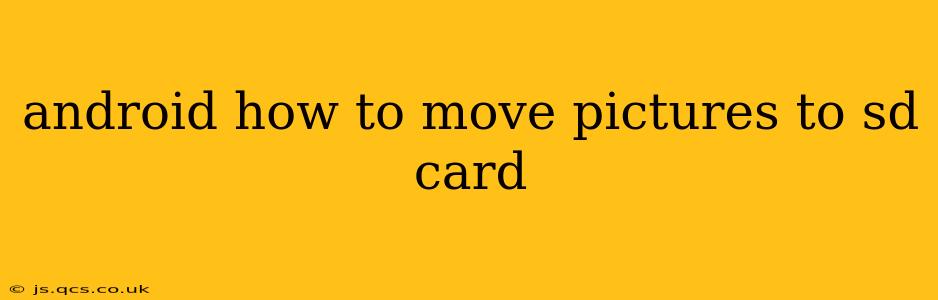Storing photos directly on your Android device's internal storage can quickly fill up space, leading to performance issues and frustrating storage limitations. Moving pictures to an SD card offers a simple solution, freeing up valuable internal memory. However, the exact process varies depending on your Android version and device manufacturer. This comprehensive guide will walk you through several methods, addressing common questions and troubleshooting potential problems.
Why Move Pictures to an SD Card?
Before diving into the how-to, let's understand why moving photos to an SD card is beneficial:
- Increased Storage: SD cards offer significantly more storage capacity compared to most internal storage options on Android devices. This is especially important for users who take many pictures and videos.
- Improved Performance: A cluttered internal storage can slow down your device. Moving photos to an SD card frees up internal storage, leading to improved app performance and overall responsiveness.
- Backup and Transfer: Storing photos on an SD card makes it easier to back them up to a computer or transfer them to another device. This is crucial for safeguarding your precious memories.
How to Move Pictures to SD Card: Different Methods
Several methods exist for moving your pictures to an SD card, depending on your Android version and the app you use to take pictures.
Method 1: Using the Default Gallery App
Many default Android gallery apps provide an option to move photos directly to the SD card. This usually involves:
- Opening your Gallery app: Locate and open the app where your pictures are stored.
- Selecting Pictures: Choose the photos you want to move.
- Selecting "Move to SD Card": Look for an option that allows you to move or save the selected photos to your SD card. The exact wording may vary (e.g., "Move," "Save to," "Export").
- Confirmation: Confirm the move, and the app should handle the transfer.
Method 2: Using File Manager Apps
If your default gallery app doesn't offer a move option, a file manager app can provide a straightforward solution. Many excellent file managers are available on the Google Play Store. This method usually involves:
- Installing a File Manager: Download and install a file manager app from the Google Play Store (e.g., Solid Explorer, FX File Explorer).
- Locating Pictures: Navigate to the folder where your pictures are stored (usually in the "DCIM" folder).
- Selecting and Copying/Moving: Select the pictures you want to move, and choose the "Copy" or "Move" option.
- Selecting SD Card Destination: Navigate to your SD card's directory and paste the selected pictures into a new folder (preferably create one specifically for photos).
Method 3: Changing Default Storage Location (For Future Pictures)
You can prevent future photos from filling up your internal storage by changing the default storage location for your camera app. This option may not be available on all devices.
- Open Camera App Settings: Access the settings menu within your camera app.
- Storage Location: Look for settings related to storage location or saving location.
- Select SD Card: Change the default storage to your SD card.
Important Note: Always ensure that your SD card is properly formatted and has sufficient free space before moving your pictures.
Troubleshooting Common Issues
1. SD Card Not Detected:
- Check SD Card Insertion: Make sure the SD card is properly inserted into your device's slot.
- Restart Your Device: A simple restart can often resolve detection issues.
- Check SD Card Formatting: Ensure the SD card is formatted correctly (typically FAT32 or exFAT).
2. Insufficient Storage Space:
- Free Up Space: Delete unnecessary files or apps on your SD card to create more space.
- Use a Larger SD Card: Consider upgrading to a higher-capacity SD card.
3. "Move" Option Not Available:
- Check App Permissions: Ensure your gallery app has the necessary permissions to access your SD card.
- Try a Different App: Use a file manager app to move the photos manually.
- Factory Reset (Last Resort): In rare cases, a factory reset might resolve the issue, but remember to back up your data first.
Can I Move Photos from My Phone's Internal Storage to a Cloud Service?
Yes, absolutely! Cloud storage services like Google Photos, Dropbox, OneDrive, and iCloud offer convenient ways to store and back up your photos. Many provide automatic backup options, ensuring your pictures are safely stored online.
This method doesn't directly move the photos to an SD card, but it effectively frees up space on your phone's internal storage. You can then delete the photos from your phone after they are safely backed up to the cloud.
This detailed guide should help you efficiently manage your Android device's storage and keep your precious memories safe. Remember to always back up your data regularly, regardless of your chosen storage method.