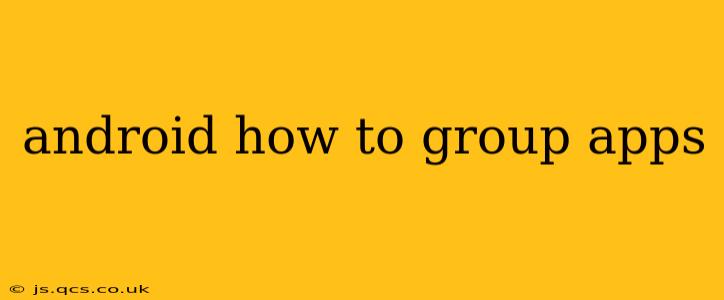Keeping your Android home screen organized can feel like a constant battle. As you download more apps, finding what you need quickly becomes a chore. Fortunately, grouping apps on Android is a simple way to regain control and improve your phone's usability. This guide will walk you through different methods for grouping apps, catering to various Android versions and launcher preferences.
What are the benefits of grouping apps?
Before diving into the how-to, let's explore why app grouping is so beneficial:
- Improved Organization: Group similar apps together (e.g., productivity, games, social media) to visually categorize your applications. This makes finding specific apps significantly faster and easier.
- Enhanced Aesthetics: A well-organized home screen looks cleaner and more appealing, creating a more pleasant user experience.
- Increased Efficiency: Quickly locate the app you need without endlessly scrolling through pages of icons.
How to Group Apps on Stock Android (and most launchers) using Folders
This is the most common and straightforward method, available on nearly all Android versions and launchers.
- Long-press: Touch and hold an app icon on your home screen.
- Drag and drop: Drag the app icon onto another app icon you want to group with it.
- Folder Creation: A folder will automatically be created, containing both apps. You can then rename the folder by tapping on the folder's title.
- Add more apps: Continue dragging and dropping more apps into the folder to add them to the group.
This method is intuitive and works seamlessly on most launchers. Remember that the exact visual cues might slightly vary depending on your device's manufacturer and Android version, but the underlying process remains consistent.
Can I group apps by color?
Unfortunately, directly grouping apps by color isn't a standard feature on most Android launchers. While some third-party launchers might offer customization options approaching this, the standard Android approach relies on manual folder creation and organization.
How do I ungroup apps?
To separate apps from a group:
- Open the folder: Tap on the folder containing the apps you want to ungroup.
- Long-press: Touch and hold the app icon you want to remove.
- Drag and drop: Drag the app icon out of the folder and onto an empty space on your home screen.
How do I delete a folder of apps?
Deleting a folder removes all the apps from the folder, but it doesn't delete the apps themselves.
- Long-press: Touch and hold the folder you want to delete.
- Drag to the "Remove" option: Drag the folder to the trash can icon (or similar visual cue indicating deletion) usually located at the top of the screen. This might vary slightly depending on your launcher.
Are there any third-party apps for better app organization?
Yes, several third-party launchers offer advanced features for app organization beyond the basic folder system. These launchers often allow for customization options, widgets, and more visually appealing layouts. However, using a third-party launcher can sometimes impact your phone's performance. Explore options carefully before installing one.
Conclusion
Grouping apps on Android is a simple yet incredibly effective method for improving the usability and aesthetics of your home screen. By following these steps, you can create a more organized and efficient mobile experience, allowing you to find your apps quickly and effortlessly. Remember that the specific steps may vary slightly depending on your device's manufacturer and Android version, but the core principle remains consistent across most Android devices.