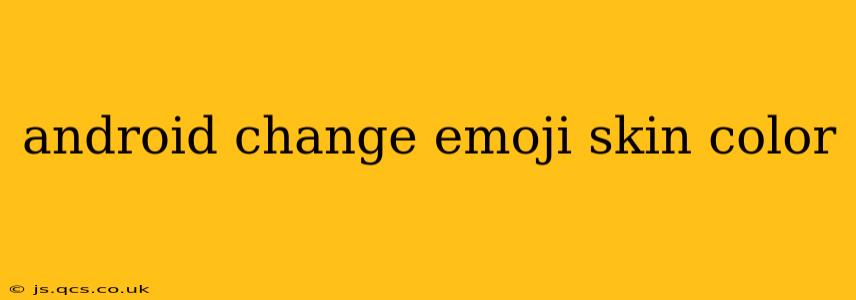Emojis have become an integral part of digital communication, allowing us to express emotions and ideas vividly. Android offers a wide range of emojis, and within many of them, you can customize the skin tone. This guide will walk you through the process of changing emoji skin color on your Android device, addressing common questions and concerns.
How to Change Emoji Skin Tone on Android?
The method for changing emoji skin tone on Android isn't uniform across all devices or Android versions. There isn't a single, universal setting. The process typically involves long-pressing or holding down on the emoji you want to use. This will usually bring up a selection of different skin tones for that particular emoji. If this doesn't work immediately, ensure your keyboard and system are up-to-date. A software update might be required to access this feature.
Here's a breakdown of what to expect:
- Long Press: When you're typing a message and select an emoji, instead of tapping it immediately, try holding down your finger on the emoji for a second or two.
- Skin Tone Options: If your emoji supports multiple skin tones, you should see a small palette of skin tone options appear alongside the selected emoji. This palette typically shows various shades ranging from light to dark.
- Select Your Tone: Simply tap the skin tone you prefer. The emoji will update accordingly in your text message.
Note: Not all emojis offer skin tone variations. Some emojis, like those depicting objects or abstract concepts, will not have this option.
Why Can't I Change the Emoji Skin Tone?
Several reasons might prevent you from changing the emoji skin tone on your Android device:
- Outdated System: Your Android version may be too old to support this feature. Check for system updates in your device's settings. Updating your operating system often includes emoji updates and improvements.
- Outdated Keyboard: You might be using an older keyboard app that doesn't support this feature. Consider installing a newer keyboard app from the Google Play Store. Gboard, Google's keyboard, is generally reliable for this.
- Specific Emoji: As mentioned earlier, not all emojis have skin tone variations. Some simply don't have this feature designed into them.
- App Compatibility: The app you're using might not fully support all emoji skin tone variations, even if your system does.
Which Android Versions Support Emoji Skin Tone Selection?
Emoji skin tone selection is generally available on newer versions of Android. While there's no specific cut-off version, you're much more likely to have this feature on Android 8.0 (Oreo) and later. However, the specific emoji support can depend on the keyboard app you're using and other system-level factors.
How Do I Update My Emoji Keyboard?
Updating your emoji keyboard usually involves updating the entire keyboard app. If you're using Gboard (the Google Keyboard), open the Google Play Store app, search for "Gboard," and check for updates. For other keyboard apps, the update process is similar; you'll find the update option within the Play Store listing for that particular app.
Does Changing Emoji Skin Tone Affect Other Devices?
Yes, provided the receiving device also supports the expanded emoji characters and the app viewing the message properly supports them. The skin tone you select will generally be displayed consistently on other devices supporting that emoji variation. However, extremely old devices might not display the chosen skin tone correctly or might display a default skin tone.
By following these steps and troubleshooting tips, you should be able to successfully change the skin tone of your emojis on your Android device. Remember to keep your system and keyboard app updated for optimal emoji functionality.