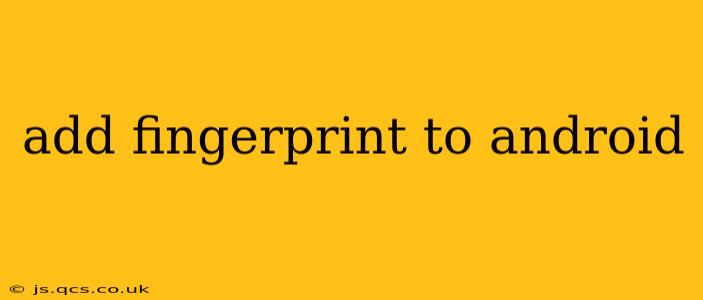Adding fingerprint authentication to your Android app enhances security and provides a seamless user experience. This guide will walk you through the process, addressing common questions and challenges. We'll cover everything from setting up the necessary permissions to handling different scenarios and ensuring a smooth user journey.
What is Fingerprint Authentication?
Fingerprint authentication utilizes a device's built-in fingerprint sensor to verify a user's identity. This method offers a more convenient and secure alternative to traditional password-based logins. It leverages biometric data, making it difficult for unauthorized users to access the application.
How to Implement Fingerprint Authentication in Android
Implementing fingerprint authentication involves several steps:
1. Add Necessary Permissions:
You must add the USE_BIOMETRIC permission in your AndroidManifest.xml file:
<uses-permission android:name="android.permission.USE_BIOMETRIC" />
2. Check for Fingerprint Sensor Availability:
Before attempting to use fingerprint authentication, you need to check if the device even has a fingerprint sensor and if it's available:
val keyguardManager = getSystemService(Context.KEYGUARD_SERVICE) as KeyguardManager
val biometricManager = getSystemService(Context.BIOMETRIC_SERVICE) as BiometricManager
if (biometricManager.canAuthenticate(BiometricManager.Authenticators.BIOMETRIC_STRONG) == BiometricManager.BIOMETRIC_SUCCESS) {
// Fingerprint sensor is available and ready to use
} else {
// Handle the case where the fingerprint sensor is unavailable
}
3. Initiate Authentication:
Use the BiometricPrompt class to initiate the authentication process:
val executor = ContextCompat.getMainExecutor(this)
val biometricPrompt = BiometricPrompt(this, executor, object : BiometricPrompt.AuthenticationCallback() {
override fun onAuthenticationSucceeded(result: BiometricPrompt.AuthenticationResult) {
// Authentication successful, proceed with app functionality
}
override fun onAuthenticationError(errorCode: Int, errString: CharSequence) {
// Handle authentication errors
}
override fun onAuthenticationFailed() {
// Handle authentication failures
}
})
val promptInfo = BiometricPrompt.PromptInfo.Builder()
.setTitle("Fingerprint Authentication")
.setSubtitle("Scan your fingerprint to proceed")
.setDescription("This app uses fingerprint authentication for security.")
.setNegativeButtonText("Cancel")
.build()
biometricPrompt.authenticate(promptInfo)
4. Handle Authentication Results:
The AuthenticationCallback handles authentication success, errors, and failures. You'll need to implement appropriate actions based on these results, such as granting access or displaying error messages.
What if the User Doesn't Have a Fingerprint Registered?
This is a crucial scenario to handle gracefully. If the device lacks a registered fingerprint, you should provide alternative authentication methods, such as a PIN or password, to avoid frustrating the user. Your code should gracefully handle this situation and guide the user to the appropriate settings.
What Are the Security Considerations?
Security is paramount when implementing fingerprint authentication. While fingerprint authentication offers enhanced security, it's essential to understand its limitations. Consider these points:
- Spoofing: While unlikely with modern sensors, consider the possibility of spoofing and implement additional security layers if necessary.
- Data Protection: Ensure proper handling and protection of any sensitive data accessed after successful authentication. Never store sensitive information directly with the fingerprint data.
- Fallback Mechanisms: Always offer alternative authentication methods as a fallback in case fingerprint authentication fails.
Can I Use Fingerprint Authentication for Everything in My App?
No, fingerprint authentication isn't suitable for all actions within your app. Use it judiciously for sensitive operations like accessing personal information or making financial transactions. For less critical actions, other methods may be more appropriate.
What if the Fingerprint Sensor is Damaged or Unresponsive?
If the sensor is malfunctioning, your app should handle this gracefully. This might involve displaying a clear message to the user, suggesting they troubleshoot the sensor, or providing alternative login options.
This guide provides a foundational understanding of implementing fingerprint authentication in your Android app. Remember to thoroughly test your implementation and handle all potential scenarios to create a robust and user-friendly experience. Always prioritize security best practices and consider the user experience throughout the development process.