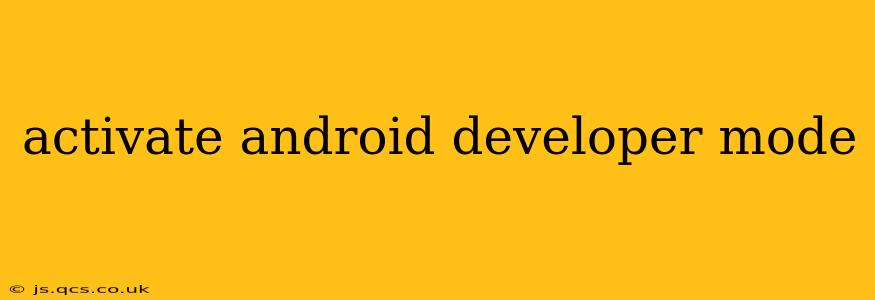Unlocking developer mode on your Android device opens a world of possibilities, from debugging apps to customizing your phone's behavior. While it might seem daunting at first, the process is straightforward. This guide will walk you through activating developer mode on various Android versions, addressing common questions and concerns along the way.
How Do I Enable Developer Options on My Android Phone?
The exact steps might vary slightly depending on your Android version and phone manufacturer, but the core process remains consistent. Generally, you need to locate the "Build number" in your phone's settings and tap it repeatedly.
-
Open Settings: Locate and open the "Settings" app on your Android device. This is usually represented by a gear or cogwheel icon.
-
Find "About Phone" or "About Device": Navigate to the "About Phone" or "About Device" section. This section usually contains information about your device's software, hardware, and legal information.
-
Locate "Build Number": Scroll down until you find the "Build number" entry. This displays a numerical code identifying your device's software version.
-
Tap Repeatedly: Tap the "Build number" seven (7) times consecutively. You might see a counter appear on the screen indicating how many taps are left.
-
Developer Options Enabled: After the seventh tap, you should receive a message confirming that developer options have been enabled.
-
Access Developer Options: Return to the main "Settings" menu. You'll now find a new section called "Developer options" or something similar. This menu contains various settings related to development and debugging.
What Are Developer Options? What Can I Do With Them?
Developer options provide access to advanced settings and tools primarily intended for app developers. However, many of these features can be useful for everyday users as well. Here are some key features:
-
USB Debugging: Allows your computer to communicate with your Android device, enabling tasks like sideloading apps (installing apps from sources other than the Google Play Store) and debugging apps. Caution: Enabling USB debugging can pose security risks if connected to untrusted computers.
-
OEM Unlocking: This allows you to unlock your device's bootloader, which is necessary for installing custom ROMs and rooting your device. This voids your warranty and can potentially brick your device if done incorrectly. Proceed with extreme caution.
-
Screen Recording: Allows you to record your screen activity, which is useful for creating tutorials or troubleshooting issues.
-
Network Settings: Provides more granular control over your device's network settings, including Wi-Fi and mobile data.
-
Background Process Limits: Enables you to manage background app activity, which can help improve battery life.
-
GPU Rendering Settings: Allows you to adjust your device's graphics settings for debugging purposes.
What Happens if I Enable Developer Options?
Enabling developer options doesn't automatically change your phone's functionality. It simply unlocks a new menu with additional settings. However, altering some of these settings can significantly impact your phone's performance or security. It's crucial to understand the implications before modifying any settings.
How Can I Disable Developer Options?
If you no longer need developer options, you can easily disable them. Simply go back to the "Settings" menu, locate "Developer options," and toggle the switch to the "Off" position.
Is it Safe to Enable Developer Mode?
Enabling developer mode itself is safe. However, some of the options within developer mode can be risky if misused. For example, enabling USB debugging on an untrusted computer could compromise your device's security. Always exercise caution and understand the implications of each setting before modifying it.
Can I Enable Developer Mode on My Tablet?
Yes, the process of enabling developer mode is the same for both smartphones and tablets running Android. The steps outlined above apply to most Android devices.
This guide provides a comprehensive overview of activating and utilizing Android developer mode. Remember to always proceed with caution and research any settings before making changes to your device. Improper configuration can lead to unexpected consequences.