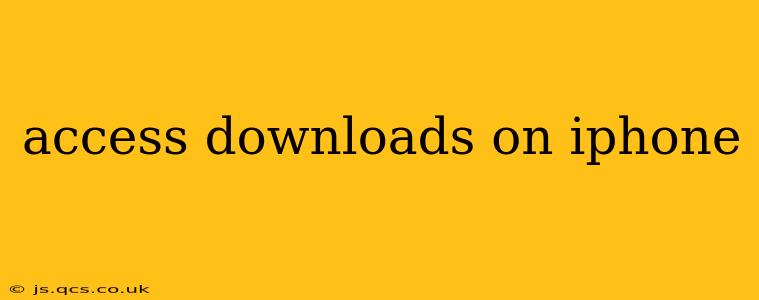Finding your downloaded files on your iPhone can sometimes feel like a scavenger hunt. This comprehensive guide will walk you through accessing downloads from various sources, troubleshooting common issues, and optimizing your download management. Whether you've downloaded a file from Safari, a specific app, or via email, we've got you covered.
Where are my downloads on my iPhone?
This is the most frequently asked question regarding iPhone downloads. The answer isn't straightforward, as the location depends heavily on where you downloaded the file. There isn't a single, central "Downloads" folder like on a computer.
-
Safari Downloads: Files downloaded through Safari are typically stored in the iCloud Drive app. You can access them by opening the iCloud Drive app and navigating through the folders where you saved them. Alternatively, you might find them in the Files app, which provides a centralized view of your files across various cloud services and your device's storage.
-
App-Specific Downloads: Many apps manage their downloads internally. For example, a PDF downloaded through a reading app will likely be accessible within that app's library or reading list. Check the app's settings or help section for guidance. Games often download data directly into the game's application folder.
-
Email Downloads: Attachments downloaded from emails are usually saved in the Files app within the respective email folder or sometimes directly within the email app itself depending on the app's settings.
-
Other Download Locations: Depending on the type of file and the app you used to download it, it might be saved to a specific app’s directory or to a dedicated folder you chose during the download process.
How do I access downloaded files on my iPhone?
To effectively access your downloaded files, you need to identify their source. Follow these steps, adapting them based on your download method:
Accessing Downloads from Safari
- Open the Files app.
- Look for the iCloud Drive folder.
- Navigate through the folders where you usually save downloads. You may have created a dedicated "Downloads" folder.
Accessing Downloads from Apps
- Open the app where you initiated the download.
- Check the app's settings or help section for information on file locations. Many apps will have a "Downloads" or "Library" section.
Accessing Downloads from Emails
- Open your email app (e.g., Mail).
- Locate the email containing the attachment.
- Tap the attachment to open it or save it to your Files app.
How do I find a specific downloaded file on my iPhone?
Locating a specific file can be challenging without remembering where you saved it. Here's how to improve your chances:
- Use the Search Function: Both the Files app and the Spotlight search (swipe down from the home screen) can search for files by name or type.
- Check Recent Items: Many apps keep a history of recently accessed files. Look for this feature within the app or its settings.
- Remember the App: If you recall the app used for the download, go directly to that app and search within its interface.
I can't find my downloaded files! What should I do?
If you still can't find your files, consider these troubleshooting steps:
- Check your Storage: A full iPhone storage can prevent downloads from completing or storing correctly. Check your iPhone's storage settings under Settings > General > iPhone Storage.
- Restart your iPhone: A simple restart often resolves minor software glitches.
- Check your Internet Connection: A poor internet connection can interrupt downloads. Ensure you have a stable connection.
- Check App Permissions: Make sure the app you used for downloading has the necessary permissions to access your files.
Why is accessing downloads on iPhone so difficult?
This is a common frustration among iPhone users. Unlike computers with a designated "Downloads" folder, iOS handles downloads on a per-app basis. This decentralized approach is designed for security and organization, preventing malicious files from easily accessing other parts of your system. However, it can make finding your downloads a less intuitive process.
This guide aims to demystify the process and provide you with practical strategies to locate and manage your downloaded files efficiently. Remember, the key is identifying the source of your download to pinpoint its location on your device.